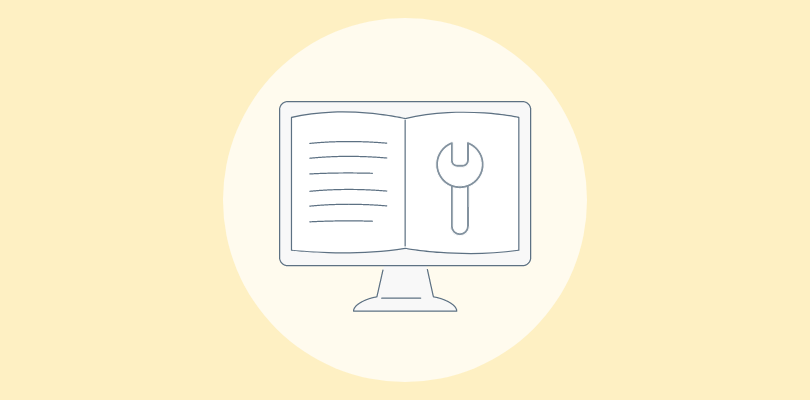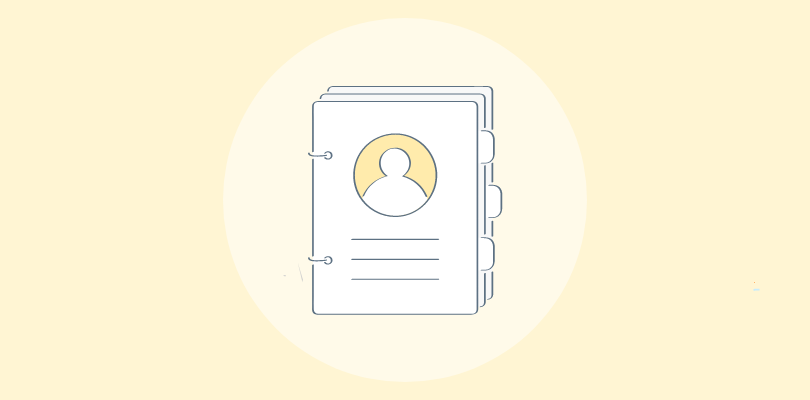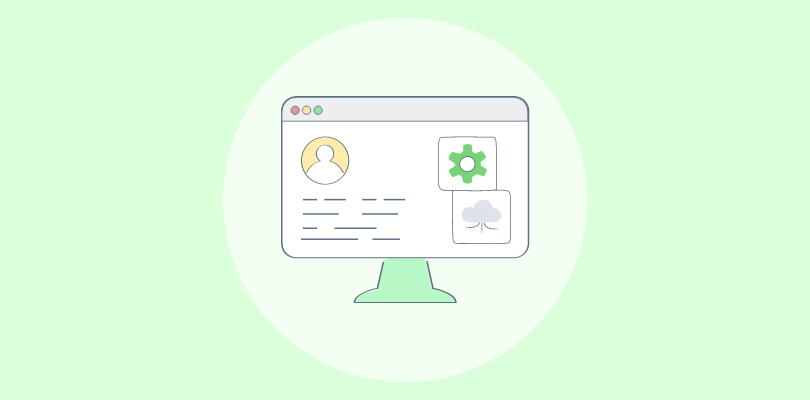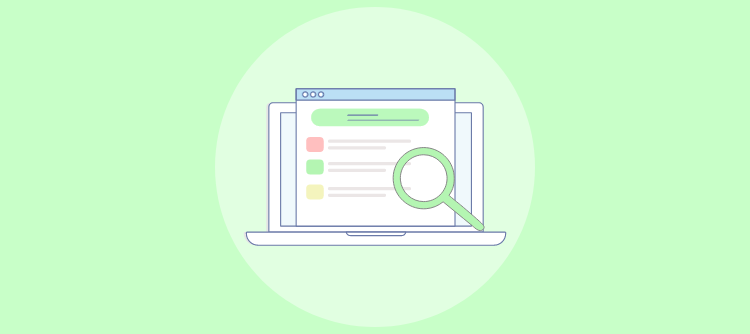Have you ever tried assembling a piece of furniture without a manual? You’ll either get a storage cabinet or a weird piece of “art.”
That’s exactly how users feel when software or systems lack a well-written user guide. In my years of working with documentation across SaaS and enterprise teams, I’ve seen even the best products falter due to vague, bloated, or jargon-heavy guides.
The real challenge? Striking that sweet balance between technical accuracy and human clarity. A good user guide doesn’t just tell; it shows, simplifies, and solves.
Whether you’re onboarding first-time users or supporting tech-savvy teams, clear instructions save hours of support time, reduce churn, and actually make your brand look smarter.
In this blog, I’ll explain everything you need to create a user guide that’s both functional and delightful, from formats and examples to structure, tools, and upkeep.
What Is a User Guide?
A user guide is a comprehensive document that provides step-by-step instructions, explanations, and troubleshooting tips on using a particular product or service. It is designed to simplify complex information and make it accessible to users, regardless of their level of expertise.
By providing clear instructions and guidelines, user guides empower users to navigate and utilize the product or service independently. Well-crafted user guides demonstrate a commitment to user experience and customer success, positioning the company as user-focused and trustworthy.
For example, the iPhone User Guide by Apple explains how to set up the device, use features like Face ID, and troubleshoot issues. Its function is to help users operate the product confidently without needing technical support.
Let me give you a real-life example of how a user manual software can power your user guides & documentation, improving your productivity:

Now, before learning the easy steps to creating a helpful, informative user guide, let’s consider what you should consider before starting to write one.
Best Practices Before Creating a User Guide
Before creating a user guide, it’s essential to think beyond just writing instructions. The goal is to make complex information clear, usable, and accessible.
Here are the key best practices to consider:
1. Know Your Audience: Understand their technical skill level, goals, and common challenges so you can tailor language and examples accordingly.
2. Define the Purpose: Clarify whether your guide supports onboarding, troubleshooting, feature explanation, or all of the above.
3. Add a ‘Getting Started’ Section: Include an upfront section that introduces the product, setup steps, prerequisites, and key terms, ideal for easing new users into the guide.
4. Choose the Right Format: Based on user behavior and access needs, decide between PDF, web-based help, mobile, or in-app documentation.
5. Create a Clear Structure: Organize content into logical sections—introduction, steps, FAQs, and support links, for quick navigation.
6. Use Visuals Strategically: Include annotated screenshots, flowcharts, or icons to guide users through tasks without overwhelming them.
7. Write Clear, Actionable Steps: Use consistent verbs, avoid jargon, and keep steps short and sequential.
8. Test With Real Users: Get feedback from beta readers or internal teams to uncover gaps or confusing steps.
9. Plan for Maintenance: Establish update schedules, version control, and a feedback loop to ensure long-term accuracy.
How to Create a User Guide in Simple Steps
Creating a user guide may seem daunting, but it becomes much easier with the right user guide creator software.
I use ProProfs Knowledge Base to create user guides for our range of vacuum cleaners, and here’s how you can do the same:
1. Start With a Template or From Scratch

The first step in creating a user-friendly guide is choosing how to organize it.
You can use a pre-built user guide template tailored for onboarding, product setup, or troubleshooting guides. Here’s how:
- After logging in, click on Sites, then select + Create New
- Choose a New Site, and pick a template that fits your use case — like “User Manual” or “Help Center.”
Prefer a clean slate? Start from scratch and structure content into folders like Getting Started, Features, Troubleshooting, and FAQs.
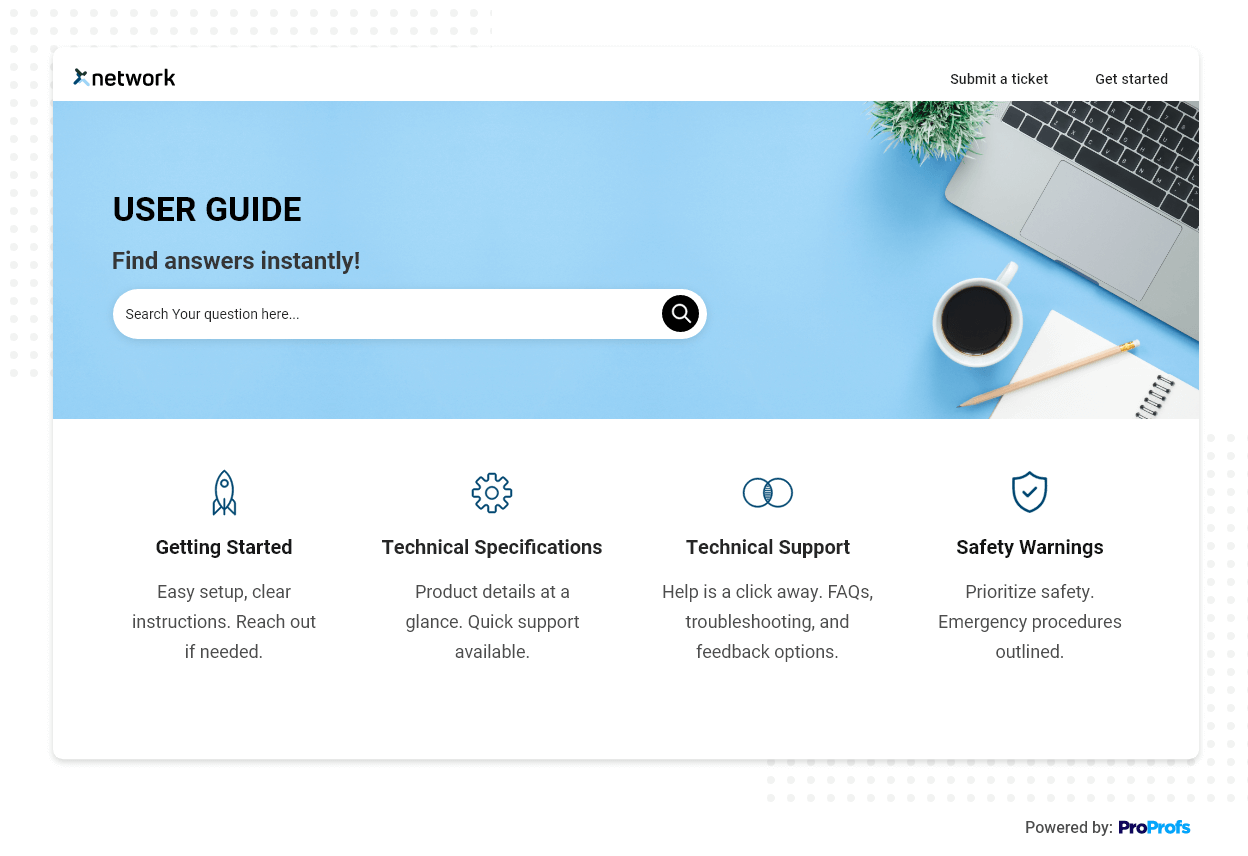
2. Customize Your User Guide Template

Once you’ve selected a template, it’s time to make it yours. Follow these steps:
- Click Edit Home to access the visual builder
- Upload your logo via the top-right icon
- Update fonts, colors, layout, and add helpful header menus for smooth navigation
- Add buttons, URLs, and background styles to match your brand identity.
Here’s a quick video guide that walks through how to create beautiful help guides:
3. Add a ‘Getting Started’ Section

Before diving into advanced features, help users get oriented. This section should briefly explain:
- What the product does
- Key first steps
- Where to find more help.
It sets the tone and lowers friction for new users.
4. Import Existing Documents & Content

Already have Word files, PDFs, or slide decks? No need to rebuild from scratch.
Follow these steps:
- Go to Settings → select the target site
- Navigate to Import Sites > Import Files
- Upload your existing assets and format them into helpful, structured pages.
Check this help page if you want to prepare for the pre-import process.
5. Create & Enhance Content With AI

Use the built-in AI Writer to save time writing and editing. Follow these steps:
- Click +New, choose Page, and select Article as the template
- Click the AI icon, and choose Generate with AI
- Provide prompts like: “Create a step-by-step guide for setting up a user profile,” or “Explain how to reset a password.”
Here’s an example of a sample prompt I used to create user guides content with AI. You can tweak this prompt depending on your topic and other requirements:
“Write a user guide article for a help center on [how to reset a password in {Product Name}]. The guide should be written in clear, step-by-step format, include headings, short paragraphs, and action-oriented bullet points. Add tooltips or tips where needed. Assume the audience is non-technical. The tone should be simple, friendly, and professional.”
Here’s what the result looks like:

6. Include Visual Walkthroughs & Annotated Screenshots

Most users prefer seeing over reading, so make your guide visually rich.
- Add screenshots with arrows, highlights, and callouts
- Insert how-to videos or GIFs for tricky steps
- Use consistent styling and UI language to avoid confusion.
7. Organize & Make Content Searchable

Ensure users can quickly find what they need. Follow these steps to add a Merge Tag:
- In the article settings, select the location where you want to insert dynamic content, like links to related articles or categories
- Click the Merge Tags icon in the toolbar and choose the tag you need (e.g., article links, categories, or related content)
- Insert the selected tag into the article—it will automatically pull in the relevant content.
To add a Table of Contents (ToC), follow these steps:
- In the Article Settings, enable the Table of Contents option by toggling it on
- The system will automatically scan your article for headings and subheadings, generating a clickable TOC
- You can customize the TOC by adjusting which headings to include (H1, H2, etc.) and their order.
8. Publish & Keep Content Updated

Once finalized, preview and go live.
- Click the Edit icon on the home page.
- Use the Preview function to check how the documentation will appear to users. This helps catch any formatting errors, inconsistencies, or broken links before publishing.
- Once everything looks good, click Save & Done to publish your guide automatically.
- You can also share the guide URL, export it as a PDF, extract page data in JSON/XML/CSV, or create a backup in HTML format.
What to Include in Your User Guide?
A well-structured user guide isn’t just a set of instructions—it’s your product’s voice in action.
To make it effective, your guide should balance clarity, usability, and support at every stage of the user journey. Here’s what to include:
1. Title Page & Version Info: Introduce the guide with your brand logo, product name, version number, and the document’s release/update date.
2. Table of Contents (ToC): Provide a clickable ToC to help users easily jump to relevant sections—especially useful in longer manuals.
3. Getting Started Overview: Provide a brief orientation to new users, including what the product does, who it’s for, and any required setup or login steps.
4. Step-by-Step Instructions: Break down tasks with numbered steps, screenshots, and tips. Use consistent formatting to improve readability.
5. Visual Aids (Screenshots, Diagrams, Videos): Use annotated visuals to explain complex processes. Visual learners retain more when they can see what to do.
6. Troubleshooting Section: Cover common errors, how to fix them, and where to contact support if needed.
7. FAQs: Preempt confusion with short answers to questions users frequently ask—this reduces support tickets.
8. Contact & Support Info: Add links or channels for contacting your support team, accessing live chat, or submitting a ticket.
9. Glossary of Terms: This is especially helpful for first-time users. It explains any industry—or product-specific terminology used throughout the guide.
10. Legal or Compliance Notes (if needed): If your product involves sensitive data, permissions, or compliance protocols, briefly mention them with disclaimers or links.
FREE. All Features. FOREVER!
Try our Forever FREE account with all premium features!
What Are the Different Types of User Guides?
Providing additional user guides for your products is one way to engage with customers at different points in their journey.
The most popular and widely used types of user guides are:
1. Product User Manual

A detailed document that provides instructions on setting up, using, and troubleshooting a product.
Example: A PDF manual for a Canon DSLR camera that explains battery insertion, shooting modes, and image transfer.
2. Software User Guide
Designed for software applications, this guide walks users through installation, login, navigation, and features.
Example: A web-based user guide for a CRM tool like HubSpot that explains how to create leads, manage pipelines, and run reports.
3. Quick Start Guide
A condensed version of a full manual that helps users get started with the most basic operations quickly.
Example: A folded card included with a new smartwatch shows how to turn it on, pair it with a phone, and charge it.
4. Online Help Center

A searchable, web-based knowledge base with categorized articles, often integrated into the product or website.
Example: ProProfs Knowledge Base or Zendesk Help Center for a SaaS platform with “How to” and “Troubleshooting” articles.
5. Installation Guide
Focuses specifically on helping users install software or hardware correctly.
Example: A printed booklet for a wireless router that shows how to plug in cables, log into the admin panel, and set up Wi-Fi.
6. API Documentation
Written for developers, this type explains how to integrate and use an application’s APIs, often with code samples.
Example: Stripe’s developer documentation shows endpoints, request/response formats, and authentication methods.
7. In-App Guided Tutorials
Interactive tooltips or walkthroughs that appear inside a product to teach features as the user navigates.
Example: A step-by-step in-app tour in Trello that highlights how to create boards, lists, and cards.
Common Mistakes in Creating User Guides & How to Fix Them
Creating user guides is essential, but doing it wrong can confuse users more than it helps.
Avoiding common mistakes ensures that your documentation is truly useful and user-friendly. Here are some frequent pitfalls and how to fix them:
1. Using Technical Jargon Without Explanation
Many guides assume users understand technical terms, which leads to confusion and drop-off.
How to Fix:
Use simple, clear language. When technical terms are necessary, define them using tooltips, glossaries, or quick tips.
2. Skipping the Planning Phase
Jumping straight into writing often results in incomplete or disorganized content.
How to Fix:
Outline your structure in advance. Define your audience, their everyday tasks, and the goal of each section.
3. Lack of Visual Aids
Pure text overwhelms users and increases the chance of misunderstandings.
How to Fix:
Add annotated screenshots, diagrams, or walkthrough videos to visually reinforce the written instructions.
4. Poor Content Organization
Unstructured or cluttered content frustrates readers and makes navigation a challenge.
How to Fix:
Use headings, bullet points, numbered steps, and a clear table of contents to create a clean flow.
5. Not Including Real User Scenarios
The guide feels abstract and complicated to relate to when there are no real-life examples.
How to Fix:
Add mini use cases or sample tasks to illustrate how the guide applies in real-world situations.
6. Neglecting Updates
Outdated guides mislead users and damage your brand’s credibility.
How to Fix:
Schedule regular reviews. Use version history, content expiration alerts, and user feedback to keep the guide current.
7. Missing Accessibility Considerations
If your guide isn’t inclusive, you exclude users with visual, motor, or cognitive impairments.
How to Fix:
Follow accessibility standards (like WCAG), use alt text for visuals, and ensure readable fonts and color contrast.
8. Overloading With Information
Trying to cover everything at once can confuse users and dilute the guide’s purpose.
How to Fix:
Keep it concise and task-oriented. Use internal links for deeper topics and stick to one concept per section.
How to Gather User Guide Feedback & Improve
Even the best-written user guide can fall short if it doesn’t reflect real user needs. That’s why gathering feedback isn’t optional; it’s how your guide evolves from good to exceptional.
1. Run Internal Testing First
Before going public, have team members from support, QA, or product test your guide. They’ll spot technical inaccuracies, missing steps, or unclear phrasing that others may miss.
Treat this as a soft launch to validate usability and flow.
2. Use Customer Surveys & Ratings
Embed micro-surveys at the end of guide articles asking, “Was this helpful?” or “What was missing?” Use open-ended feedback forms to capture pain points or confusion areas.
This qualitative data gives voice to issues that are not obvious from usage data alone.
3. Monitor Search Failures
If users frequently search for terms and land on “no results” pages, it’s a clear sign your content is missing or misaligned with their language.
Track search queries that don’t return articles and use that list to update or expand your guide.
4. Track Exit Rates & Bounce Behavior
Analytics tools like Google Analytics or heatmaps help you identify pages where users drop off.
High exits without conversion or time-on-page drop-offs often signal unclear instructions or unmet expectations.
5. Establish a Feedback Loop
Make improvements part of your documentation culture. Assign owners for key sections, review content quarterly, and set up alerts for newly submitted feedback.
A live feedback loop ensures your guide stays aligned with evolving user needs and product changes.
User Guide Maintenance Checklist
Keeping your user guide up-to-date isn’t just a good habit—it’s essential for ensuring users get accurate, helpful, and trustworthy information every time.
This checklist will help you:
- Schedule regular content audits
- Track version history and updates
- Fix broken links or visuals
- Incorporate user feedback effectively
- Ensure compliance with branding and policy changes
- Optimize for multiple formats, like mobile and PDF.
FREE. All Features. FOREVER!
Try our Forever FREE account with all premium features!
Well-Executed Examples of User Guides
Throughout this guide, we discussed best practices for creating user guides, their types, and more.
Now, let’s explore some examples of user guides to help you get started even better.
1. CDS Convert
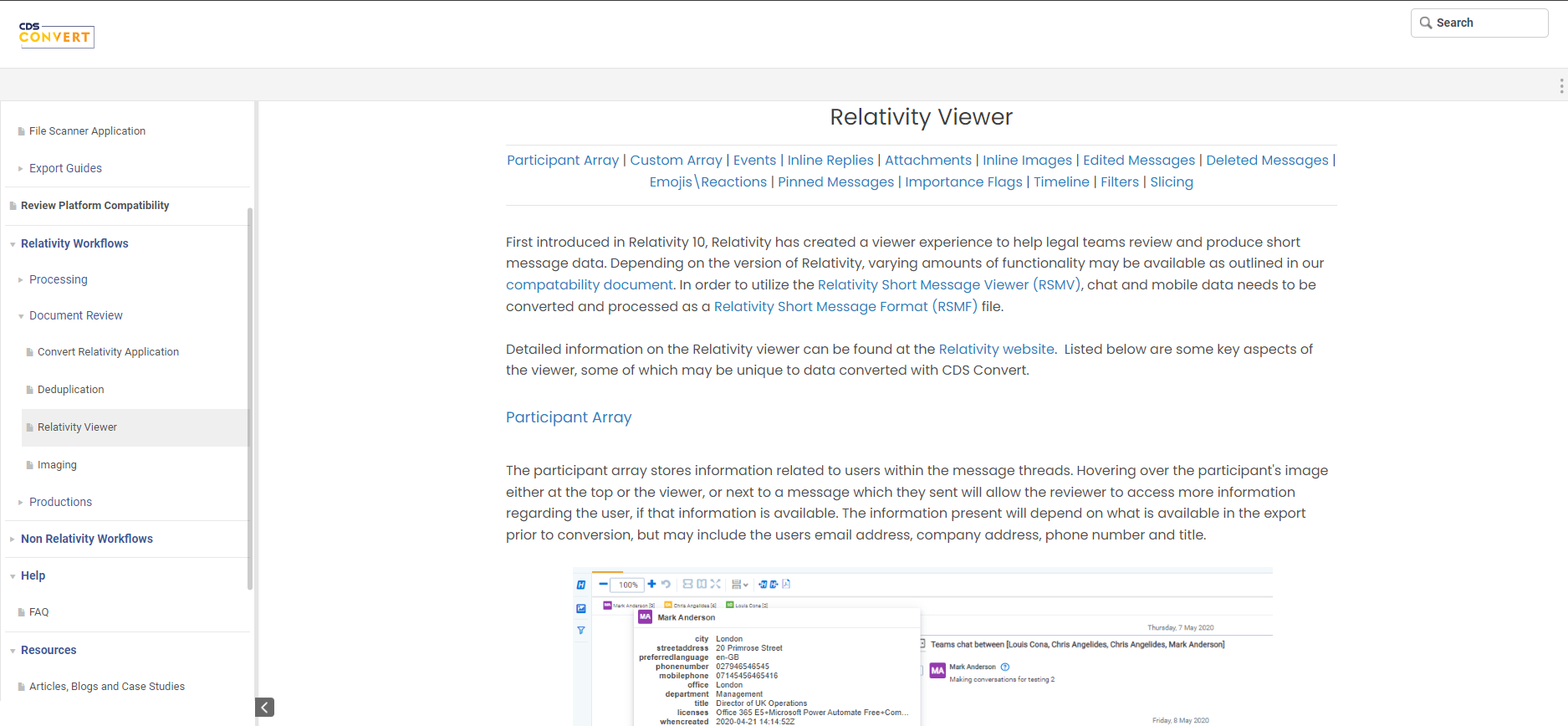
CDS Convert’s user-friendly approach to crafting user guides ensures simplicity and clarity. Navigating through their help documentation is seamless, providing step-by-step instructions with visual aids.
The well-organized structure and interactive elements enhance the overall user experience, making it easy for users to find answers and troubleshoot efficiently.
CDS Convert’s commitment to user-centric guides is evident in its approach, facilitating a smoother and more effective user journey.
2. IDS/IQ Help Support
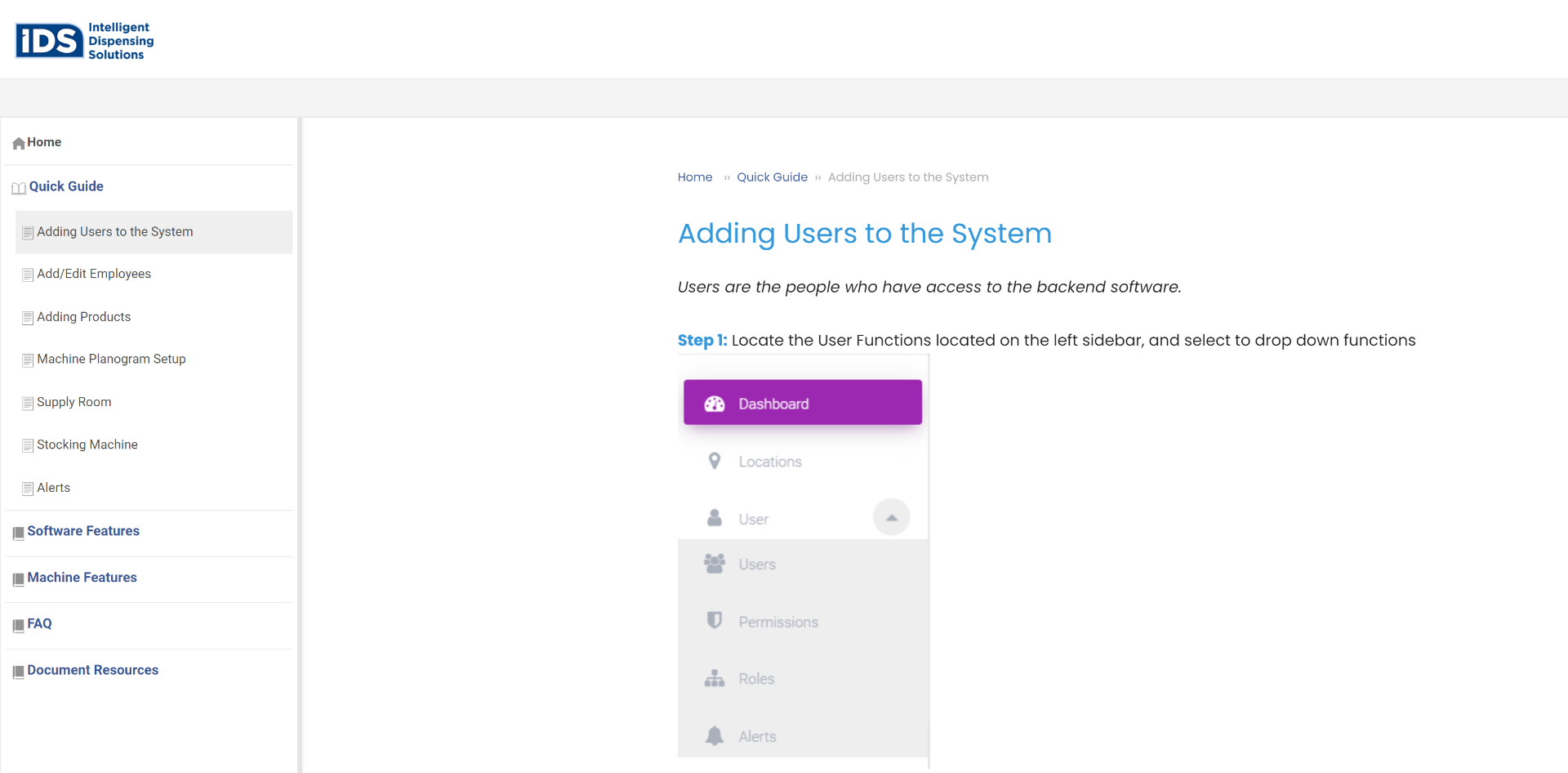
IQ Help Support focuses on clarity and accessibility. Its approach ensures users can easily navigate through help documentation, offering comprehensive insights and solutions.
Using visuals and a well-structured layout enhances the user experience, simplifying complex processes.
IQ Help Support’s commitment to user-friendly guides is evident. These guides are a valuable resource for users seeking assistance and information.
3. HockeyStack
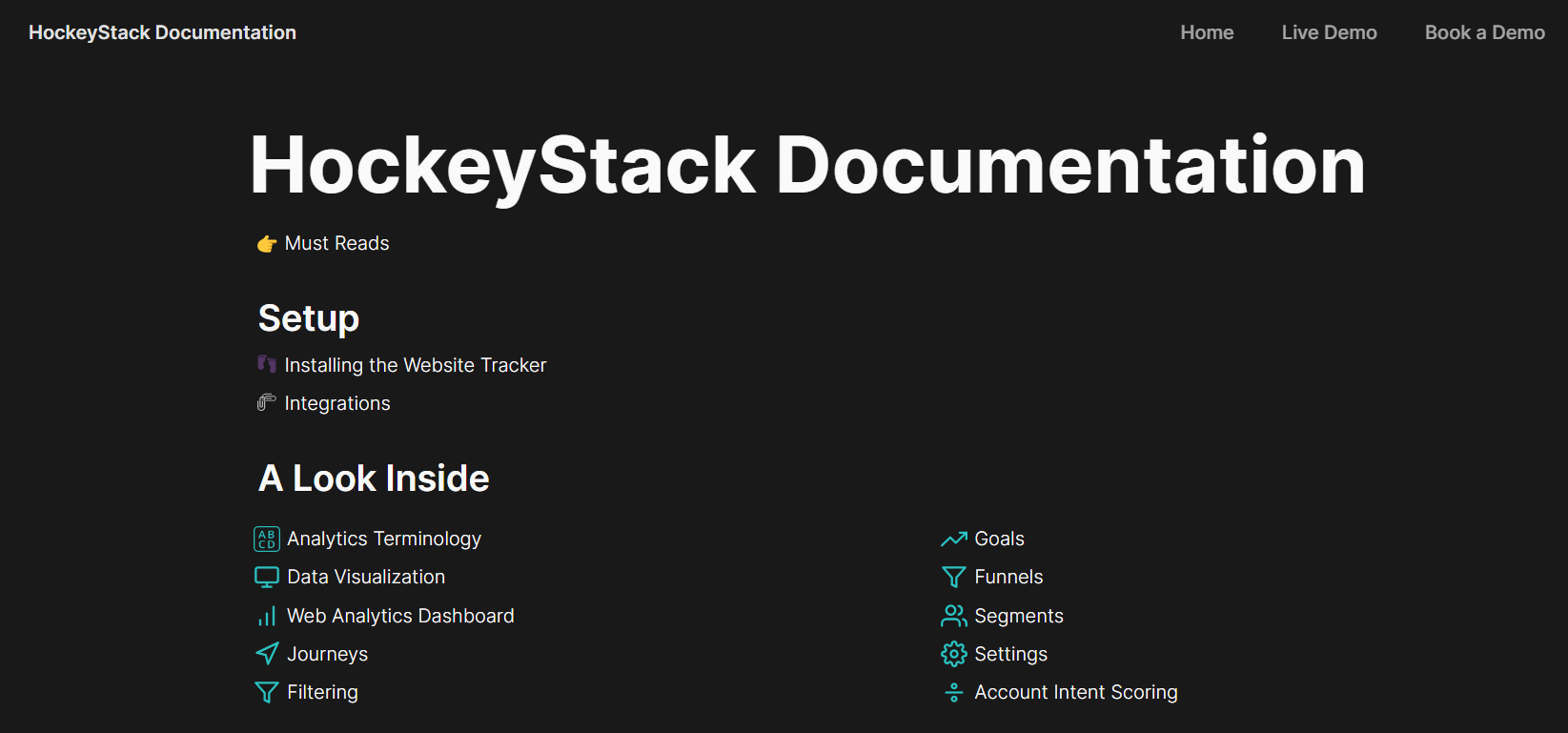
HockeyStack’s approach stands out for its meticulous detail and user-centric design. Navigating their documentation and offering in-depth insights and practical solutions is a breeze.
The guide is structured logically, with clear explanations and visual aids to simplify complex concepts. Its commitment to providing a user-friendly resource is evident, ensuring users can effortlessly harness the full potential of their analytics tool.
4. ManageEngine

ManageEngine’s robust user guide writing approach provides detailed insights into licensing processes. Its well-organized structure and clear instructions make it ideal for a variety of users.
Visual elements enhance the user experience, making complex licensing procedures more accessible. ManageEngine’s commitment to user-friendly guides ensures users can efficiently navigate and optimize their experience with Applications Manager.
Top 3 Software Tools for Creating User Guides
A user guide software helps businesses create and manage user guides efficiently, simplifying the documentation of product or service instructions.
Let’s explore some of the robust user guide tools:
1. ProProfs Knowledge Base
ProProfs Knowledge Base’s MS Word-like AI Writer makes it easy to create user guides with its built-in prompts and quick action buttons. It also allows you to import files and images directly into your user guides, making it easy to include existing content and resources.
Multiple authors can work on the same user guide simultaneously with internal comments and role-based workflows. The version control feature allows users to keep track of different versions of their guides. You can also track metrics like article views, time spent on pages, and search queries.
Pricing:
It offers a forever-free plan for up to 25 articles with all the premium features. Paid plan starts at $49/month for 25+ articles.
2. HelpDocs
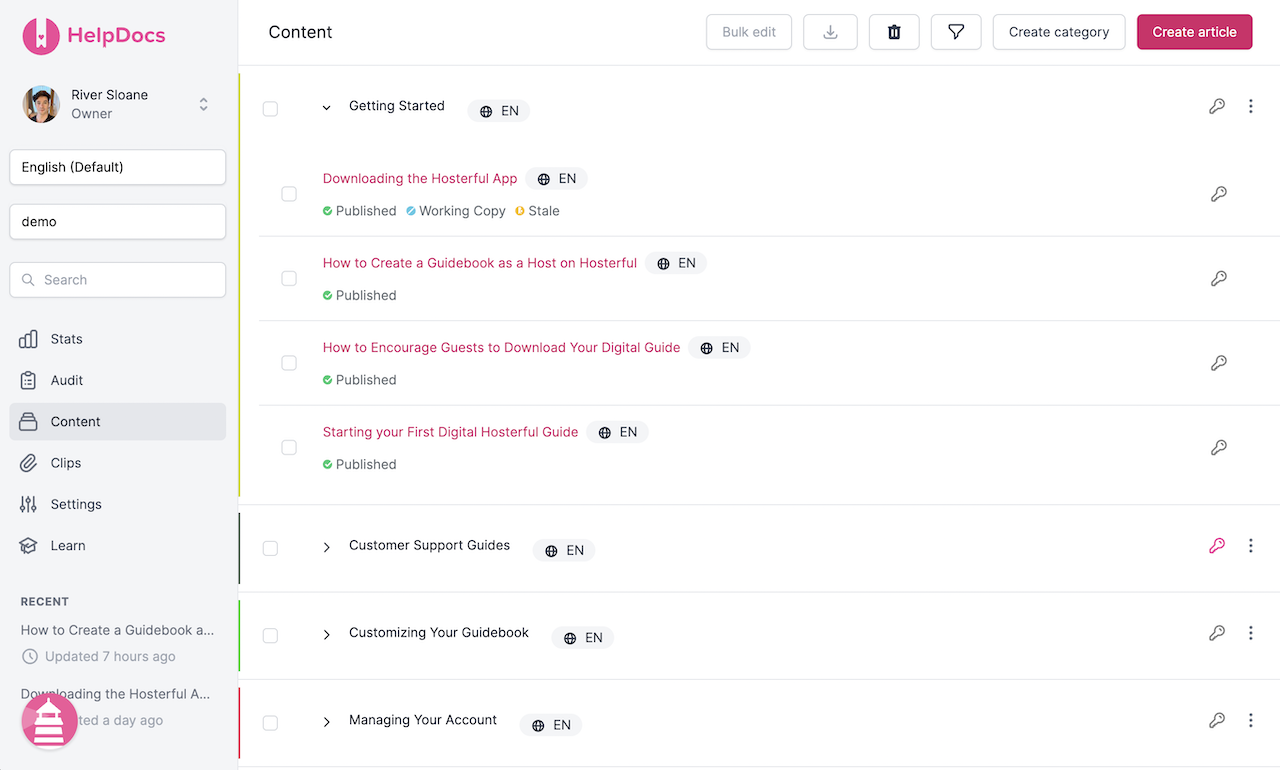
HelpDocs is a clean, SEO-optimized knowledge base platform designed to help companies build self-service user guides quickly.
It includes customizable themes, analytics, instant search, and integrations with Intercom and Slack. The interface is minimal yet powerful, perfect for startups and teams focused on delivering fast, polished help content.
Pricing:
Paid plans start at $55/month.
3. Document360
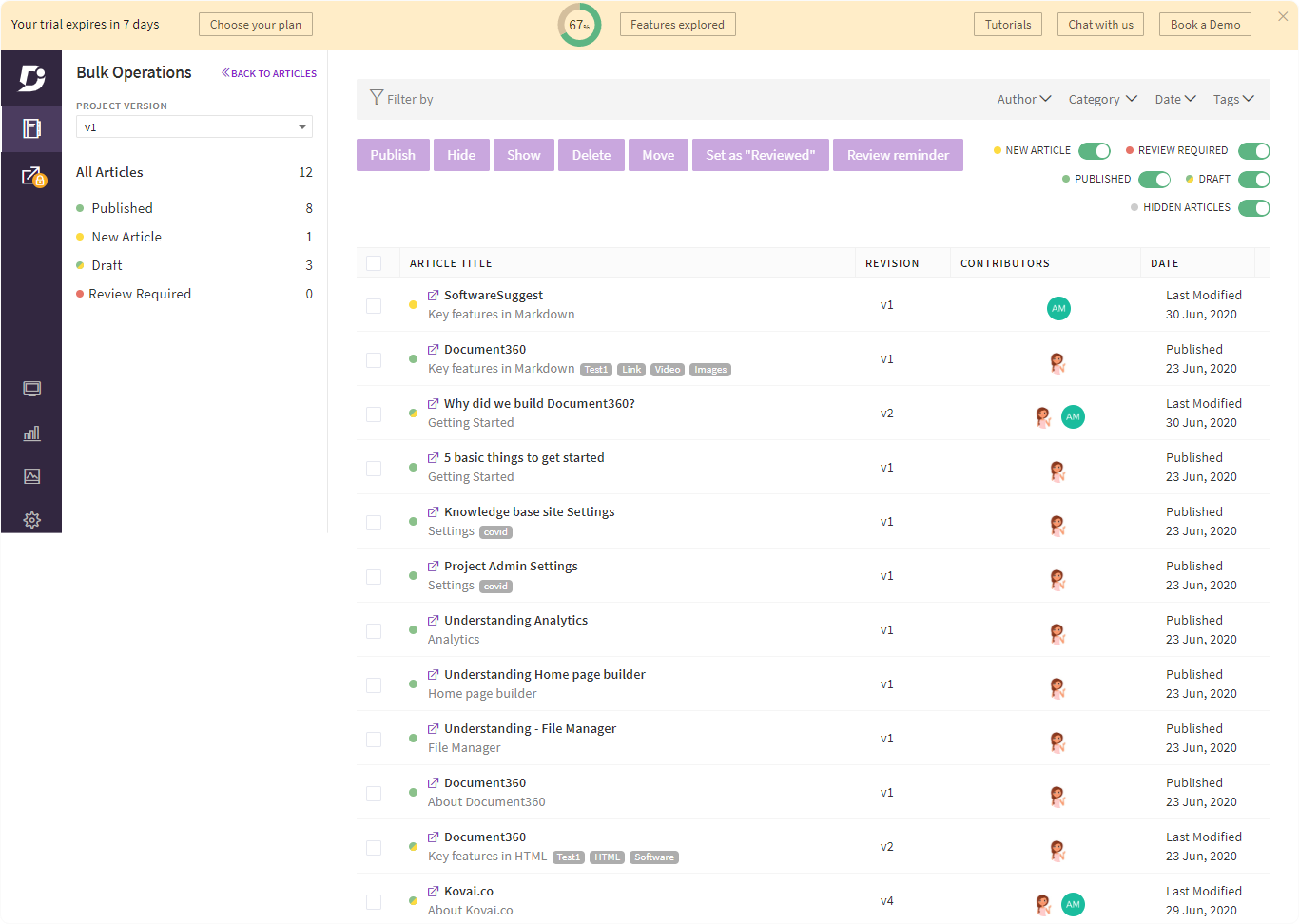
Document360 is a robust knowledge base and user guide creation tool built for teams that need structured documentation with version control.
It offers markdown support, intuitive content hierarchy, custom domain mapping, and granular access controls. Ideal for SaaS teams and enterprises, it helps create public or private user guides with analytics and backup features.
Pricing:
Document360 offers custom pricing.
Create Comprehensive User Guides to Enable Product Efficiency
Creating a user guide isn’t just about writing instructions—it’s about empowering users to navigate your product with clarity and confidence. Every step of the process is essential, from understanding what to include to avoiding common pitfalls, using visuals strategically, and gathering feedback.
Whether you’re building a technical guide, onboarding manual, or troubleshooting reference, the key is to structure your content for usability and long-term relevance. By following the right process—planning, writing, designing, reviewing, and maintaining- you ensure that your user guide stays accurate, accessible, and aligned with evolving user needs.
With ProProfs Knowledge Base, you can simplify this process using an intuitive AI-powered text editor, pre-built user guide templates, effortless search, and analytics tools. It helps organize information into searchable folders, manage version control, and enable team collaboration.
 Tips
Tips
We’d love to hear your tips & suggestions on this article!
FREE. All Features. FOREVER!
Try our Forever FREE account with all premium features!

 We'd love your feedback!
We'd love your feedback! Thanks for your feedback!
Thanks for your feedback!