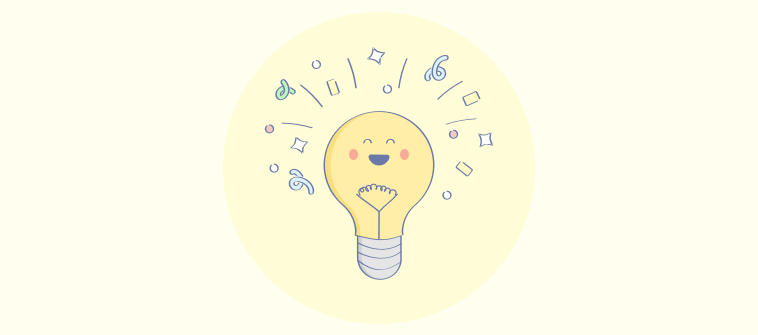In my 11+ years in customer service, I’ve seen how well-crafted instructions can differentiate between seamless adoption and utter confusion.
Think about the last time you struggled with a new software or a complex device. The absence of clear instructions likely led to wasted time and unnecessary headaches.
In fact, IDC found that knowledge workers waste roughly 2.5 hours per day searching for information, underscoring the pervasive cost of inadequate documentation across various contexts.
In this blog, I will cut through the complexity and provide a simple, step-by-step method to create user documentation that truly serves its purpose.
What Is User Documentation?
For those new to the concept, user documentation refers to written materials or resources that provide guidance and instructions to product or service users. It helps users effectively understand and use software or technology-related product documentation or services.
Common types of user documentation include manuals, guides, tutorials, FAQs, online help systems, and training materials. These documents may cover installation and setup instructions, user interface navigation, feature explanations, troubleshooting tips, and best practices.
For example, end-user documentation for a mobile application would explain how to download and install the app, navigate through different screens and menus, perform specific tasks, and customize settings.
Let me show you an example of how user documentation software can help businesses improve and organize their customer documentation.
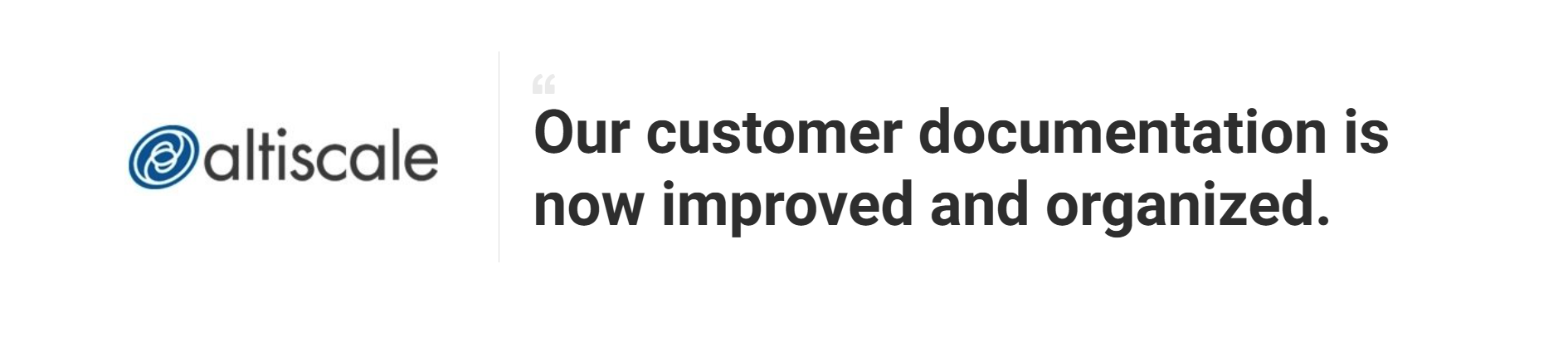
How to Create End-User Documentation in 6 Simple Steps
Now that we’ve discussed who benefits from user documentation and what features to consider, let’s see how you can create one.
Trust me, it’s much easier than you think. I use ProProfs Knowledge Base like this:
1. Use a Template or Start from Scratch

Start by grabbing a template that fits your creation—maybe a troubleshooting guide, onboarding flow, or FAQ section. Follow these steps:
- After you have logged in, go to Sites and click on + Create New. From the dialog box that opens, choose New Site
- After you’ve picked a template, set up your site, and your new help site/software user manual is ready.
If nothing clicks, go blank and map it out your way. Create folders by topic (say, Product, Billing, Setup), then drop in pages where they belong. Keep it rough; perfection can wait.
Pro Tip: Select a template that aligns with your product journey—think onboarding, setup, and troubleshooting—to save time later when organizing content.
2. Customize Your Template

Now, it’s time to drop in your logo, switch up the colors to match your brand, and choose fonts that don’t scream default. Follow these steps:
- Click Edit Home to access the builder
- Start with the logo. Navigate to the highlighted icon in the top right and upload your logo.
- Add menu items to your header to help users navigate efficiently. You can customize these items by adding a URL, making it a button, and adding a background
- You can further customize your homepage to make it completely yours.
Add a table of contents, throw in breadcrumbs, and link up related topics so users don’t get lost. It’s all about making the doc feel like it belongs to your product, not some off-the-shelf help file.
Pro Tip: Organize content in folders or categories so users can easily navigate by topic, feature, or use case.
3. Import Files, Docs & More

Got Word docs, PDFs, or old slide decks lying around?
Upload them straight into your doc tool and clean them up to match your new layout. Follow these steps:
- Click Settings in the header menu. From the dropdown menu, select the site where you wish to import the files
- Go to Import Sites > Import Files
- Check this help page if you want to prepare for the pre-import process.
No need to rewrite everything—just reuse, tweak, and go.
Pro Tip: Clean up imported files and structure them using consistent formatting, titles, and meta tags for easy indexing.
4. Create/Enhance Content with AI

Not sure where to start or stuck rewriting a clunky paragraph?
Let the AI Writer take the wheel. You can generate a solid first draft, clean up confusing instructions, or trim long blocks of text into something skimmable. Follow these steps:
- Click on +New, select Page, and choose Article as the template
- Click on the AI icon at the top, choose Generate with AI, and select Create Content.
It’ll even suggest links to other articles so your content stays connected.
Here’s an example of a sample prompt I used to create user documentation content with AI. You can tweak this prompt depending on your topic and other requirements:
“Generate a concise, step-by-step guide for [end-users on how to reset their password in our ‘NovaConnect’ application].
Assume [the user has forgotten their current password and has access to the email address associated with their account].
The tone should be clear, friendly, and avoid technical jargon.
Include a brief introductory sentence [explaining the purpose of the guide and a concluding sentence encouraging the user if they encounter issues].
Format the steps as a numbered list.”
Here is what the result looks like:

Pro Tip: Use AI to identify content gaps based on user search trends and auto-generate first drafts of those missing articles.
5. Organize Content for Easy Navigation

Organize your user documentation with categories, tags, and a Table of Contents to ensure your users can easily find what they need.
Follow these steps to add a Merge Tag:
- In the article editor, select the location where you want to add dynamic content, such as links to related articles or categories
- Click on the Merge Tags icon in the toolbar and choose the tag you need (e.g., article links, categories, or related content).
- Insert the tag into the article, and it will automatically pull the relevant content.
Now, to add a ToC, follow these steps:
- In the Article Settings, enable the Table of Contents option by toggling it on
- The system automatically scans your article for headings and subheadings, creating a TOC with clickable links. You can customize the TOC by adjusting the headings you want to include (H1, H2, etc.) and their order.
Pro Tip: Use Merge Tags to automatically link related content, ensuring cross-referencing stays up-to-date without manual edits. Pair this with a Table of Contents at the top of longer articles for easy navigation, offering users a quick overview of key sections.
6. Publish

Before going live, preview your documentation to check formatting, device usability, and internal link functionality. Follow these steps:
- Click the Edit icon on the home page
- Before publishing your user manual, you can use the Preview function to see how it will look to your audience
- This lets you catch any formatting errors, inconsistencies, or broken links. Once satisfied, click Save & Done, and your manual will automatically publish
- You can also share the manual URL, export it as a PDF, extract page details in JSON/XML/CSV, or create a backup in HTML.
Once finalized, publish it publicly for end-users or privately for partners and internal stakeholders.
Pro Tip: Set article expiration dates and enable version control to keep your content accurate and up to date.
Who Benefits From User Documentation & How?
User documentation is crucial in helping people understand and use your product effectively. From customers to support teams, here’s the list of everyone who benefits from it and how:
1. Customers & Product Users
They use documentation to understand how to use your product, troubleshoot common issues, and get the most value without relying on support.
Features to consider for your customers & product users:
- Step-by-step Guides & Tutorials Maker: Help users get started quickly.
- Multimedia Support: Add videos, screenshots, and GIFs to simplify complex instructions.
- Mobile Optimization: Ensure content is easily accessible on any device.
2. Customer Support Teams
They use reference documentation to resolve support tickets faster or direct users to self-help content to reduce load.
Features to consider for your customer support team:
- Advanced Search: Quickly locate relevant articles during live interactions.
- Helpdesk Integrations: Link docs directly inside Help Desk tools like ProProfs Help Desk.
- Feedback Collection: Use article ratings to improve support content quality.
3. Customer Success Managers
They use documentation to guide onboarding, reduce churn, and help customers adopt advanced features over time.
Features to consider for your customer success managers:
- Structured Learning Paths: Organize docs to support progressive learning.
- Callouts & Tips: Highlight important usage tips or feature updates.
- Customizable Pages: Tailor knowledge base sections for different user personas.
4. Product & UX Designers
They rely on user documentation to reinforce intuitive product experiences and clarify features post-launch.
Features to consider for your product & UX designers:
- UI Walkthroughs: Use embedded documentation to complement in-app guidance.
- Consistent Terminology: Align product messaging across UI and help content.
- Analytics: Understand which areas users struggle with based on article traffic.
What Should Be Included in User Documentation?
User documentation should equip end-users with everything they need to confidently understand, use, and troubleshoot a product or service. Here’s what it should include:
1. Getting Started Guide: Covers installation, setup, and basic usage instructions.
Example: “Quick Start Guide for Software Installation“
To walk users through the installation process, initial setup steps, and how to use the software immediately.
2. Product Overview: Briefly explains the product’s purpose, features, and intended users.
Example: “Introduction to XYZ Software“
This document concisely summarizes the product’s core features, target audience, and primary use cases, helping users quickly understand its purpose.
3. Step-by-Step Instructions: Detailed how-tos for completing specific tasks or using features.
Example: “How to Create a New Project in XYZ Tool”
A detailed guide that takes users through every step of creating a project within the software, from choosing templates to setting project parameters.
4. FAQs: Answers to common questions that users may have during usage.
Example: “XYZ Software FAQs”
A document answering the most commonly asked questions, such as troubleshooting login issues, updating software, or understanding pricing plans.
5. Troubleshooting Section: Helps users solve common issues on their own.
Example: “Troubleshooting Connectivity Issues in XYZ App”
This section guides users on resolving common issues like network connectivity, login failures, or error messages encountered in the app.
6. Visuals & Screenshots: Diagrams, images, or GIFs that clarify instructions.
Example: “Configuring Settings in XYZ Software (With Screenshots)”
A step-by-step visual guide showing users exactly where to click and what each setting looks like, accompanied by annotated screenshots for clarity.
7. Glossary of Terms: Defines technical or product-specific terms.
Example: “Glossary of Terms for XYZ Software”
A comprehensive list defining common technical terms such as “API,” “SSL,” “IP Address,” and other terms frequently used within the software.
8. Contact or Support Info: Points users to further help if needed.
Example: “Support and Contact Information for XYZ Software”
A section that provides users with contact details for customer support, including email, phone, and links to the help center or live chat.
FREE. All Features. FOREVER!
Try our Forever FREE account with all premium features!
What Are Some Examples of User Documentation?
Let’s explore some examples of effective user documentation that sets the bar high for clarity, comprehensiveness, and user experience.
1. RMS
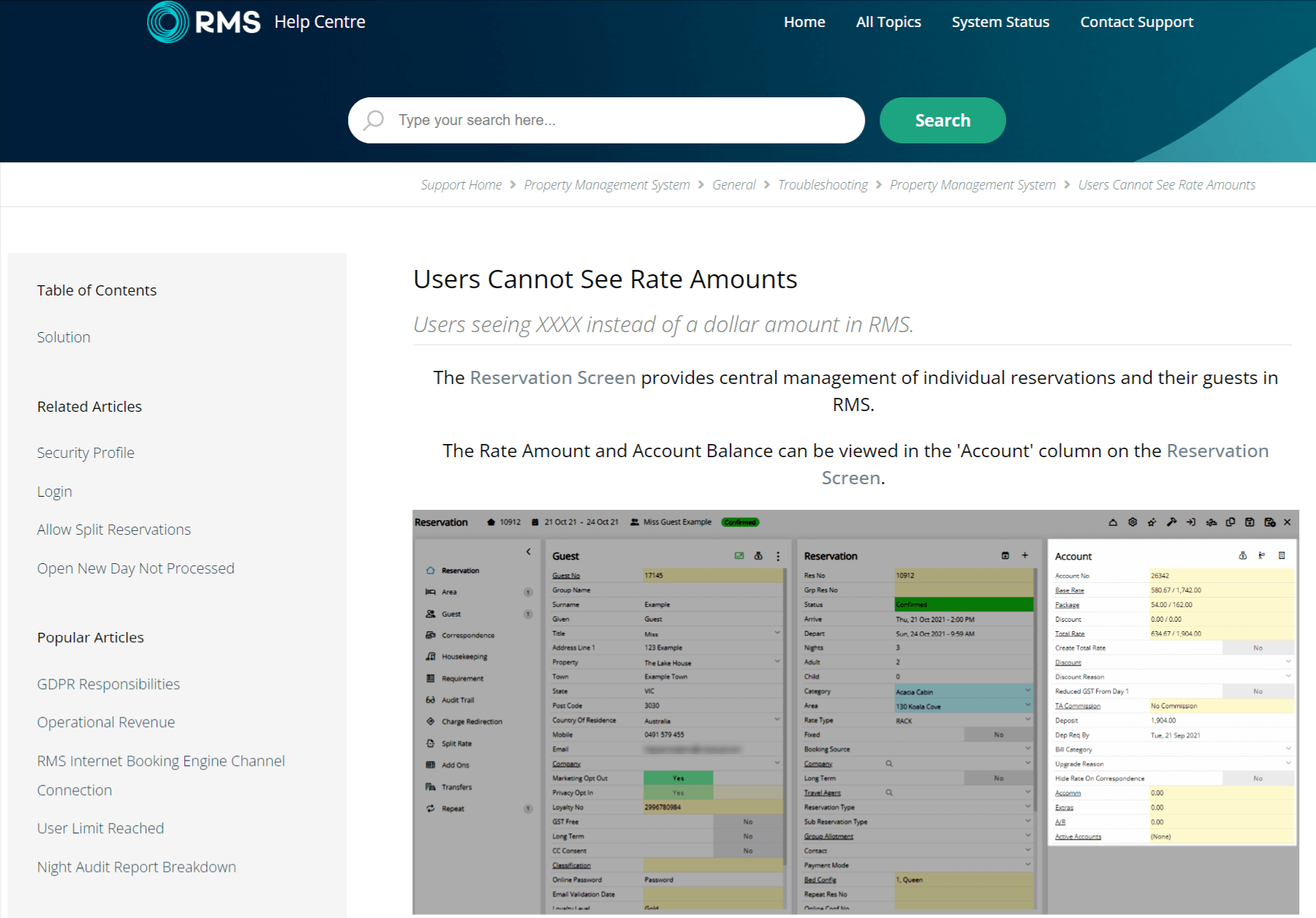
RMS Cloud’s documentation provides clear, step-by-step instructions for resolving issues related to viewing rate amounts. Its simple layout, supported by screenshots and easy-to-follow text, ensures that users can quickly grasp each step.
Visual aids such as highlighted icons and buttons enhance clarity while including a solution section and a detailed breakdown of actions fosters user engagement. The page structure is logical, with sections neatly divided for efficient troubleshooting.
2. Manage Engine by Zoho
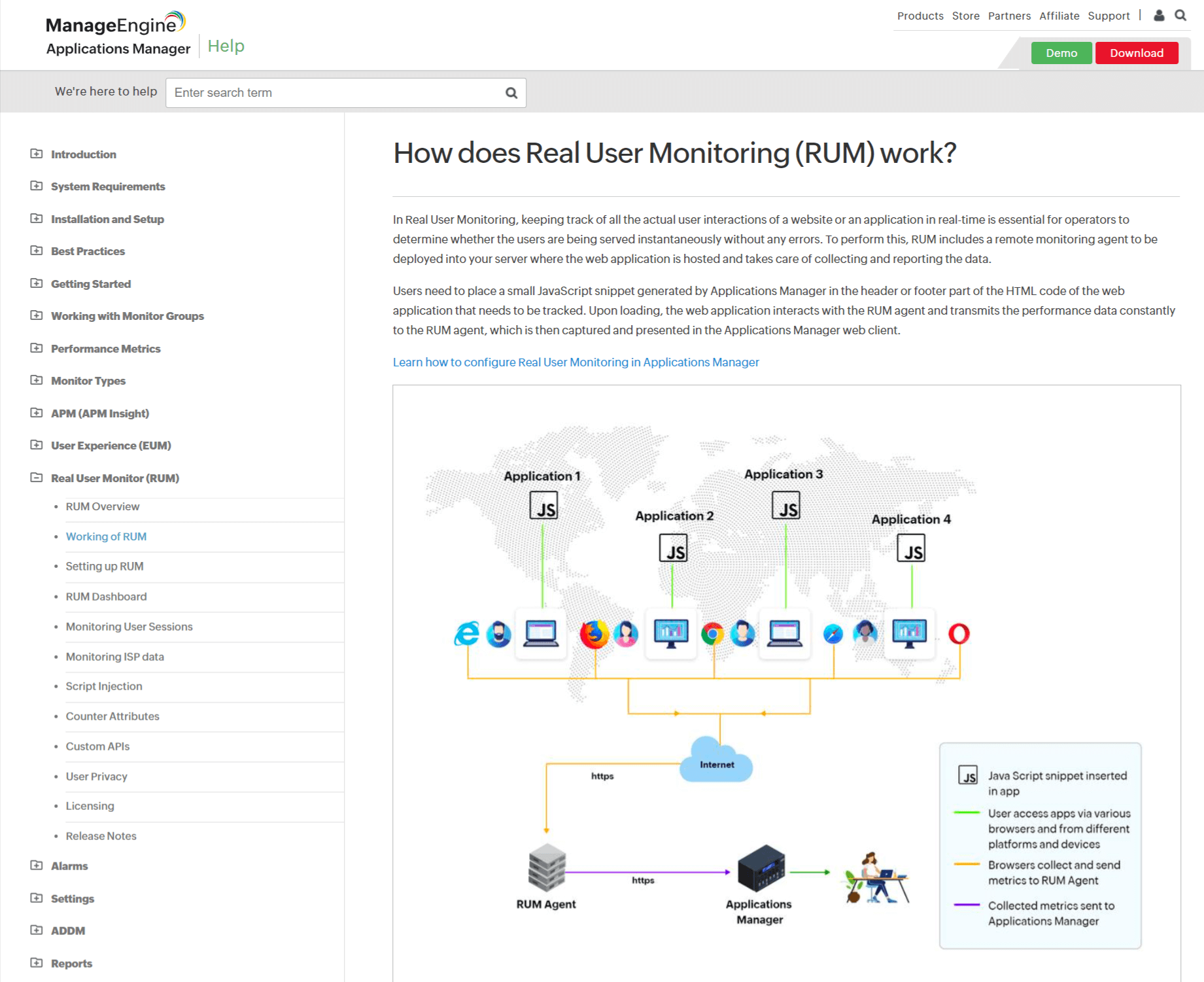
ManageEngine’s help page documentation clearly explains how Real User Monitoring (RUM) works, supported by technical descriptions.
It incorporates concise text and visual diagrams to explain the deployment of RUM agents and their integration with web applications. The page highlights critical performance metrics, such as page views, and includes valuable notes to guide users on agent limitations.
The layout is straightforward, ensuring that technical steps are easy to follow for users implementing RUM monitoring.
3. Riscure
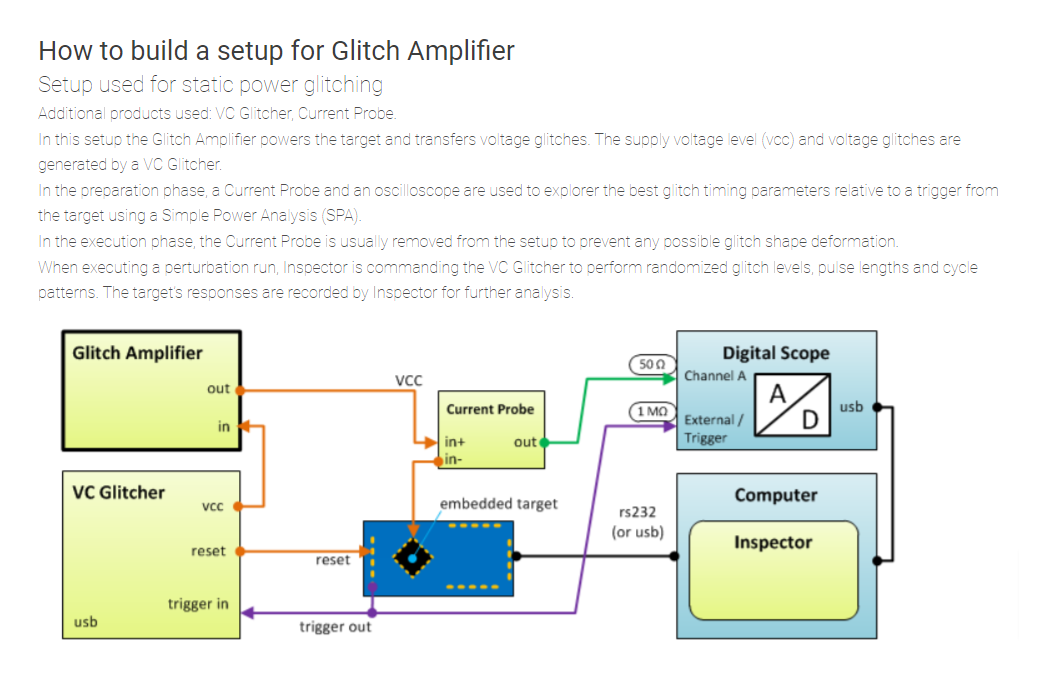
Riscure’s help page explains how to set up a glitch amplifier, providing clear, step-by-step instructions for hardware configuration. It uses detailed diagrams and concise descriptions to guide users through the assembly process.
Visual aids like images enhance understanding, while the breakdown of components and the connections needed, helps streamline the setup. This structured approach ensures users can follow along efficiently when building a glitch amplifier for security testing or analysis.
Improve Product Adoption with Effective User Documentation
Creating user documentation isn’t just about listing steps—it’s about guiding your users toward successful outcomes. Every part of the process matters, from choosing the right software to publishing helpful, searchable content.
Using templates, customizing layouts, importing existing materials, and leveraging AI tools can simplify and speed up documentation creation. With the proper structure and clarity, your user docs can reduce support tickets, improve onboarding, and enhance product adoption.
ProProfs Knowledge Base makes it easy to create a user manual and user documentation with ready-to-use templates, a WYSIWYG editor, and an AI Writer to create detailed, helpful documentation easily with custom or built-in prompts.
Frequently Asked Questions
Q. How often should user documentation be updated?
User documentation should be updated regularly—ideally, every product update, UI change, or feedback indicating unclear content.
Schedule periodic reviews (e.g., quarterly) and monitor usage analytics to spot outdated or underperforming pages that need refinement.
Q. What tools can I use to gather feedback on user documentation?
You can use feedback widgets, surveys, and analytics built into documentation platforms like ProProfs Knowledge Base.
These tools help you track article ratings, user comments, failed searches, and heatmaps to understand where users get stuck and improve content accordingly.
You can also add a feedback survey at the bottom of a page or article, allowing your website visitors to rate whether a webpage or an article is helpful for them.
Q. Can I repurpose user documentation for other formats like training or onboarding?
Yes, well-structured user documentation can be repurposed into training modules, video tutorials, onboarding emails, or chatbot flows.
Modular content, like step-by-step guides and FAQs, is particularly easy to adapt across customer education touchpoints.
Q. How do I write user documentation for a multilingual audience?
Use a tool that supports multilingual content and follow best practices for accurate, localized documentation.
- Start with clear, jargon-free base content for easier translation.
- Use human translators or reliable AI tools to preserve meaning and tone.
- Choose a documentation platform with language switchers and localization settings.
Q. What’s the best way to organize large volumes of documentation for different user types?
Structure your documentation using categories, user roles, and navigation aids to enhance discoverability.
- Group content by role (admin, end-user), topic, or product area.
- Use folders, tags, and filters for easier navigation.
- Add a searchable table of contents, breadcrumbs, and internal links.
 Tips
Tips
We’d love to hear your tips & suggestions on this article!
FREE. All Features. FOREVER!
Try our Forever FREE account with all premium features!