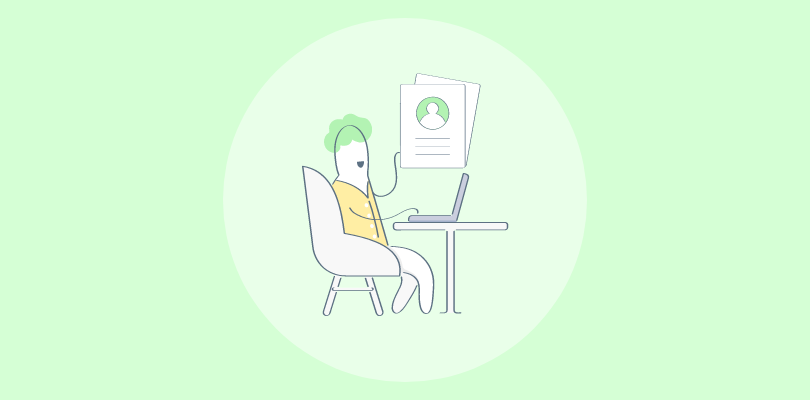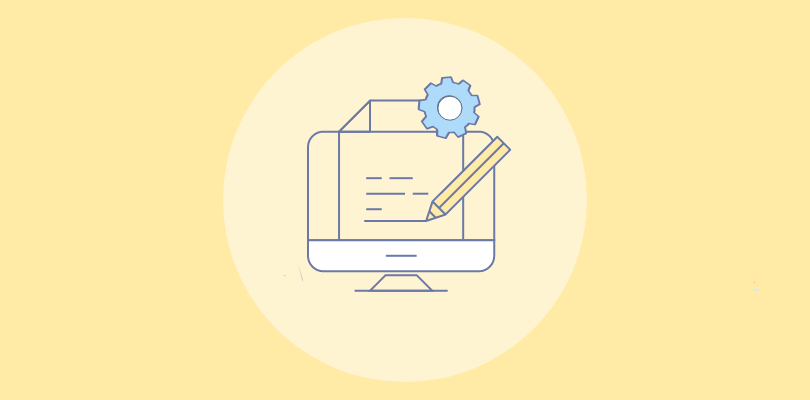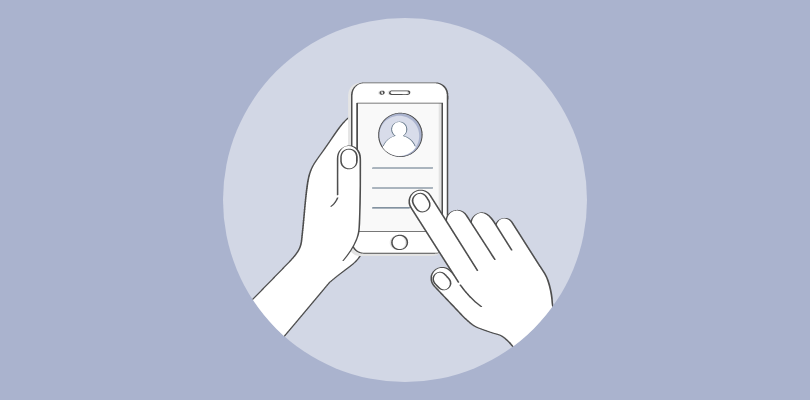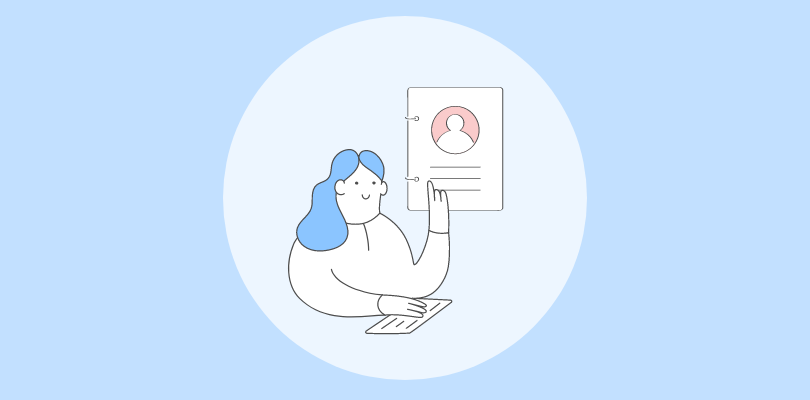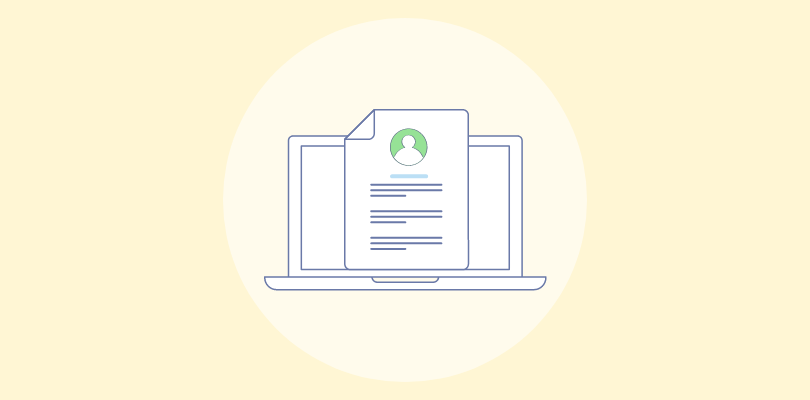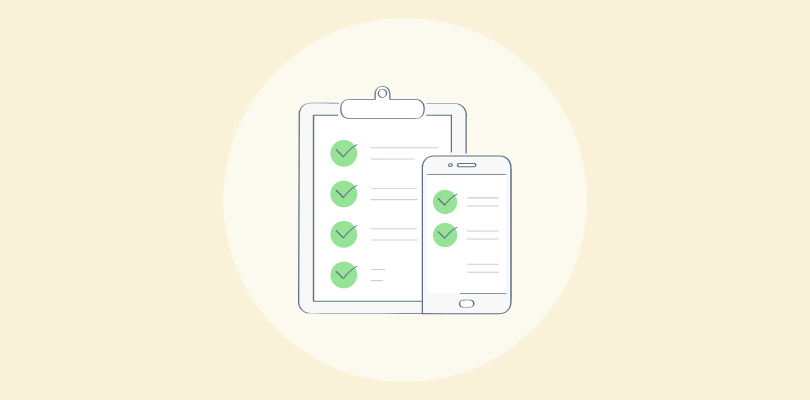When our first product hit the market, we assumed people would know how to use it. But soon my inbox was overflowing with messages like “How do I turn this on?” and “Why is the LED flashing red?”
That’s when I realized the true value of taking the time to create a user manual: a silent support agent that turns confusion into confidence.
Over the years, I’ve built manuals for physical products, software tools, and everything in between. Let me walk you through the exact steps I follow, the tools I use (yes, I have a favorite), and the best practices I’ve learned the hard way.
What Is a User Manual?
A user manual is a detailed guide that provides instructions and information on how to use a product, service, or system effectively. It is a comprehensive resource that helps users understand functionalities, troubleshoot issues, and maximize the benefits of the product or service.
It provides detailed instructions and information on using a product or service effectively. It serves as a reference guide for customers, helping them understand a product’s functionalities, features, and potential applications.
For example, a user manual for a new smartphone would include step-by-step instructions on how to set up the phone, use its features, troubleshoot common problems, and access customer support. This empowers users to navigate the device with confidence and utilize its full potential.
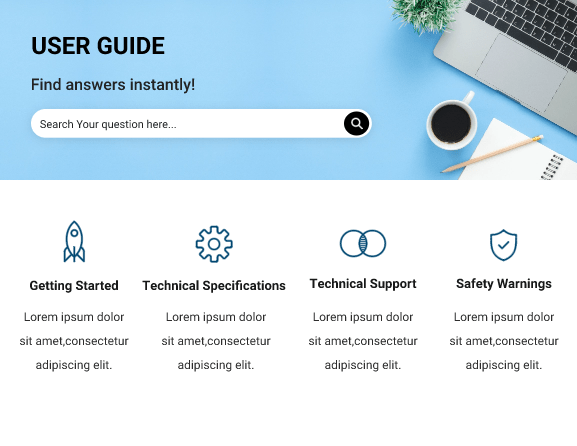
How to Create a User Manual that Users Actually Read
So, how do you go from a blank page to a user-friendly manual that actually helps people?
Whether you’re building one for a physical product, a SaaS tool, or something in between, the process is more structured (and simpler) than you might think.
Here’s how I usually create a user manual using ProProfs Knowledge Base—it strikes the perfect balance between ease of use and powerful AI-driven features.
1. Pick a Relevant Template & Customize It
I’ve created enough user manuals to know that starting from scratch is a productivity killer. That’s why I always begin by choosing a template.
After you have logged in, go to Sites and click on + Create New. From the dialog box that opens, choose New Site.

Here you can find ready-made templates specifically designed for creating user manuals. The templates are clean, structured, and quite easy to edit.

After I’ve picked a template, it’s time to customize it. For example, I will change the name of the homepage to “GAVI Bluetooth Headphones.” I can also add a company logo and edit button titles.

Choosing the right template upfront can save you hours of formatting and allows you to focus on what really matters—delivering helpful content that users can actually follow.
2. Use AI for Faster Content Creation
Want a tireless writing assistant that never sleeps? Think of ProProfs AI. ✨
Once I’ve chosen the right template, I fire up the AI Writer to quickly draft the first version of my help articles. To show you, I’ll write an article on “How to Pair Headphones With a Smartphone.”
Click on +New, select Page, and choose Article as the page template.

Click on the AI icon at the top, choose Generate with AI, and select Create Content.

I will go ahead and give it a simple prompt:
[Write a help article on how to pair Bluetooth headphones with a smartphone. Include step-by-step instructions for both Android and iPhone users and a brief introduction explaining what Bluetooth pairing is.]
Prompt structure that can work for generating user manuals:
Create a user manual for [product or tool name, e.g., smart home device, project management app]. Write it in a [tone/style, e.g., simple and friendly, professional and concise] tone for [target audience, e.g., beginners, advanced users, non-tech-savvy customers]. Include sections such as [setup instructions, usage steps, troubleshooting, FAQs], and format the content using [bullets, step-by-step lists, callout boxes] for easy readability.
A few seconds later …this is what the AI-generated article looks like. Magical right?

It’s not just about speed—it’s about momentum. The more content you generate, the faster your knowledge base grows—and the more empowered your users feel.
3. Add Visual Elements to Your User Manual
Over the years, I’ve learned that great documentation isn’t just written—it’s visual. When users are stuck, a quick glance at an image or diagram can do what five paragraphs of text can’t.
With ProProfs Knowledge Base, adding images, GIFs, diagrams, and even videos is incredibly simple. Simply click on the Image icon at the top right and upload your desired image from your computer.

Depending on the type of user manual you create, you can add visual elements like:
- Product images to show physical components or packaging contents
- Labeled diagrams to explain buttons, ports, or controls
- Step-by-step screenshots for software or app instructions
- How-to videos for complex tasks like installation or configuration
- Icons or callouts to highlight warnings, tips, or important notes
- GIFs or animations to demonstrate quick interactions or processes
Remember, the right visual elements not only improve comprehension but also keep users from opening unnecessary support tickets.
4. SEO-Optimize Your Articles
Creating your user manual content is only half the job. The other half is making sure people can actually find it.
That’s where SEO (Search Engine Optimization) comes in.
You can make your help articles SEO-friendly by doing just a few things right:
- Step 1: Add meta tags, meta titles, and meta descriptions for articles
- Step 2: Interlink related knowledge base articles
- Step 3: Create descriptive page URLs
- Step 4: Target the right keywords and add them strategically to your content
You don’t need to be an SEO expert. Just aim for clarity, structure, and relevance. If your article genuinely answers your users’ questions, chances are Google will reward it.
5. Preview & Publish
Once you are happy with the look, structure, and user-friendliness of your manual, it’s time to take it live.
Click the Edit icon on the home page. Now, before publishing your user manual, you can use the Preview function to see how it will look to your audience.

This lets you catch any formatting errors, inconsistencies, or broken links. Once you are satisfied, click Save & Done, and your manual will be automatically published. You can also choose to publish it in your desired format, whether a downloadable PDF, an online version hosted on your website, or both.
Pro Tip: Consider the accessibility of your chosen format and ensure it can be accessed by users with disabilities.
Best Practices for Creating a User Manual
After writing multiple user manuals and testing them in real-world scenarios, I’ve learned that it’s not just about documenting steps—it’s about designing clarity.
Here are my top do’s and don’ts to keep your manual helpful, human, and hassle-free:
1. Collect User Feedback
This one’s often overlooked. I include a quick feedback form or thumbs-up/down icons at the end of key articles. Real user input helps me refine the content over time.

2. Test It With Real Users
Before hitting publish, run your manual by a few people who’ve never used the product. Their questions will highlight gaps you’ve overlooked.
3. Monitor Performance
Use analytics to track which articles are viewed most, where users drop off, or what gets searched often. Combine that with user feedback to continuously improve and fill in content gaps.
4. Avoid Technical Jargon
Always write for the end user, not the engineer. Avoid jargon unless it’s absolutely necessary—and if you must use it, explain it.
5. Don’t Skip Updates
Your product will evolve—and so should your manual. Outdated steps cause more frustration than no help at all, so set a reminder to review content regularly.
What Are the Different Types of User Manuals?
There are different types of user manuals to cater to different businesses with different types of products. You can go ahead with the one that best fits your business requirements. Let’s discuss the important ones.
1. Instruction Manual

Creating an instruction manual provides detailed guidance on assembling, using, or operating a product. It usually includes step-by-step instructions, diagrams, and safety precautions.
For example, a user manual for a digital camera would provide instructions on how to turn the camera on/off, adjust settings, and capture photos.
2. Training Manual

A training manual educates users on how to use a product or service proficiently. It goes beyond basic instructions and explores various features, functionalities, and workflows.
You can create a training manual to help employees improve their skills and stay updated with company developments.
For example, a software training manual would provide comprehensive training on using different software modules or functions. It may include exercises or practice scenarios for users to learn from.
3. Service Manual
A service manual is mainly intended for technicians or personnel who perform repairs, maintenance, or troubleshooting on a product or equipment. It contains in-depth information on technical specifications, diagnosis procedures, and repair instructions.
For example, a service manual for a car would provide detailed instructions for addressing specific mechanical issues.
4. Operations Manual

An operations manual explains operating a complex system or equipment effectively and safely. It provides information on the system’s controls, settings, and proper usage.
For example, an operations manual for an industrial machine would detail the operational procedures, safety precautions, and maintenance requirements.
5. Policy & Procedure Manual

A policy and procedure manual, similar to a standard operating procedure manual, outlines the rules, regulations, and guidelines governing a specific organization or process.
When you create policy procedure manuals, they provide employees or users with clear instructions on adhering to organizational policies and correctly executing procedures.
For example, an employee handbook would outline policies on topics such as leave, code of conduct, and professional standards.
FREE. All Features. FOREVER!
Try our Forever FREE account with all premium features!
Why Does Your Business Need User Manuals?
A customer-centric user manual helps enhance the user experience and satisfaction. Let’s discuss the key benefits.
1. Improved User Understanding
Creating a user manual helps users better understand the product or service they are using. By providing clear and concise instructions, explanations, and visuals, users can understand how the product works and how to utilize its features effectively.
This understanding reduces ambiguity and confusion, helping users to maximize the product’s capabilities.
2. Enhanced User Engagement
When a user manual is customer-centric, it focuses on addressing users’ needs and concerns. If you lack a specialized platform, you can create a user manual in Word.
Providing relevant and valuable content, engaging visuals, and user-friendly language makes the manual more attractive and exciting for users to read and follow.
This increased engagement encourages users to explore more of the manual, enabling a deeper understanding of the product and its functionalities.
3. Reduced Support Queries
A well-written and comprehensive user manual can significantly reduce the number of support queries or tickets users raise.
By providing answers to common questions, troubleshooting guidance, and clear instructions, end users can find solutions to their issues or questions without contacting customer support. This leads to less strain on support teams and faster resolution times for critical support cases.
4. Efficient Self-Help Resource
A customer-centric user manual serves as an efficient self-help resource. Instead of relying solely on external support channels, users can refer to the manual for answers, guidance, and troubleshooting steps.
This enables them to take ownership of their experience and resolve their issues independently, resulting in increased satisfaction and reduced dependency on external support.
5. Increased Product Adoption
A user manual designed with the customer in mind encourages users to explore and utilize more product features.
By providing clear instructions on all aspects of the product, like advanced functionalities, users are more likely to discover and adopt these features, unlocking the product’s full potential.
Increased product adoption leads to a better return on investment for customers and enhances the overall user experience.
6. Customer Satisfaction & Loyalty
When users have access to a comprehensive and user-friendly manual that addresses their needs and enables them to use a product effectively, it results in higher customer satisfaction.
A satisfied customer is more likely to become loyal, leading to repeat purchases and positive word-of-mouth recommendations.
A customer-centric manual builds a strong customer relationship and enhances their overall experience with the product or service.
Create Comprehensive User Manuals Today!
User manuals are a critical component of product success, empowering users to understand, utilize, and troubleshoot your offerings effectively. By user-friendly manuals, you can enhance the user experience, reduce support costs, and drive product adoption.
Remember to consider the different types of user manuals, incorporate essential elements like clear language and visuals, and follow best practices for writing and designing engaging content. Utilize user manual templates and top tools to streamline the creation process.
With ProProfs Knowledge Base, you can create an online user manual to match your brand identity. The internal commenting for collaborative editing allows team members to provide feedback and make suggestions directly within the document. You may explore the tool more below.
 Tips
Tips
We’d love to hear your tips & suggestions on this article!
FREE. All Features. FOREVER!
Try our Forever FREE account with all premium features!