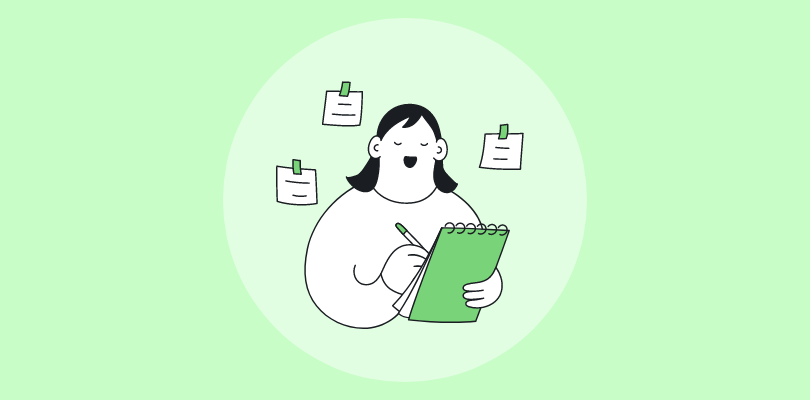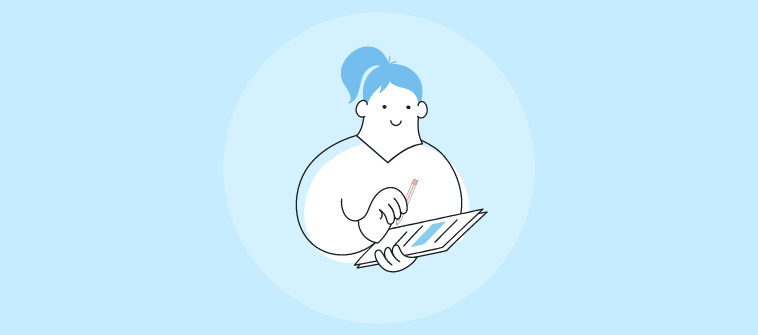Heading knowledge management initiatives for over a decade, I’ve realized that without a strategic approach to create online documentation, valuable insights remain siloed, leading to inefficiency.
Effective documentation transforms scattered files into dynamic, accessible online resources and reactive support to proactive self-service, drastically reducing common pain points and fostering greater independence.
In this guide, we’ll discuss the ultimate blueprint for building online documentation that organizes information, enhances user experience, and drives organizational success.
What Is Online Documentation?
Online documentation is instructional or informative content available on the Internet. It can include user manuals, help guides, FAQs, tutorials, internal documentation, and external documentation designed to provide users with the information they need to use a product or service effectively.
Unlike traditional technical documentation, which is often delivered in printed form, online documentation is digital, making it easily accessible from anywhere via a computer, tablet, or smartphone.
For example, a SaaS CRM provider might use online documentation to host interactive onboarding guides for new users, detailed API references for developers, and step-by-step troubleshooting for common error codes.
Let me show you a real-life example of how you can use an online documentation platform to improve your customer service by creating multiple user guides.
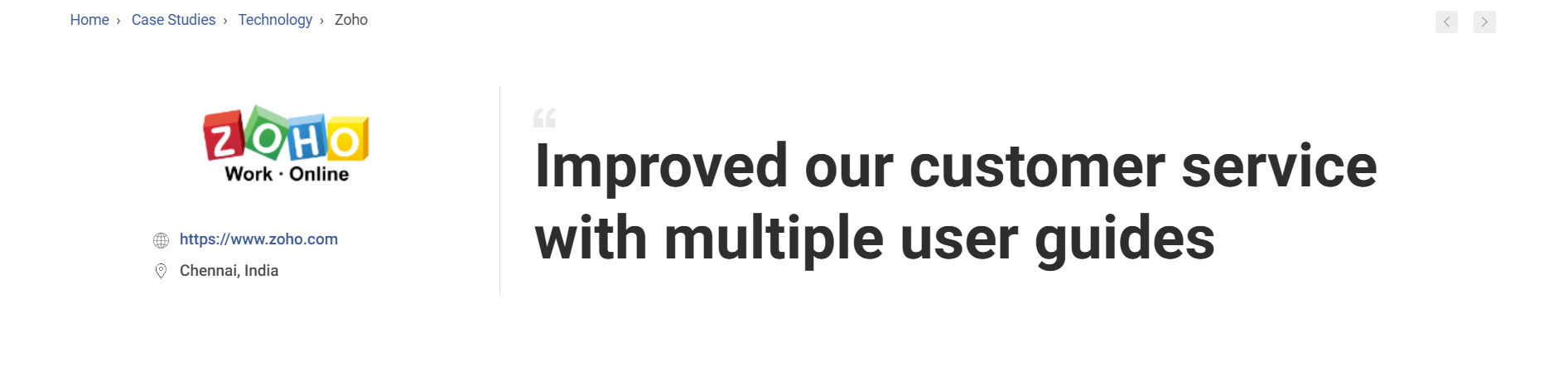
Why Create Online Documentation?
Online documentation enables a pivotal shift in how information is delivered and consumed in the digital age, from reducing operational costs to improving user engagement.
Let’s explore its many benefits:
1. Accessibility
Online developer documentation can be accessed 24/7 from anywhere worldwide, provided there is internet access.
This universal accessibility means users can obtain the information they need at any time, which is particularly beneficial for global products or services operating across different time zones.
Users can resolve issues or learn new features without waiting for business hours or customer support responses.
2. Cost-Effectiveness
For businesses, online documentation significantly reduces the costs associated with printing, distributing, and updating physical manuals.
Once your workflow documentation is created, it can be shared with an unlimited number of users at no additional cost.
The ability to update content also negates the need to reprint materials when updates or changes are made, saving money and resources.
3. Ease of Update & Maintenance
One of the most significant advantages of online documentation is the ease with which it can be updated. Information can be added, removed, or modified at any time, ensuring that the documentation always reflects the latest product version, features, and troubleshooting advice.
This flexibility ensures that users have access to current and accurate information, improving their overall experience.
4. Enhanced User Experience
Online documentation is designed with user experience in mind, incorporating interactive elements like search functions, videos, tutorials, and hyperlinked content.
These features make it easier for users to find the information they need, understand complex topics, and apply what they’ve learned. Enhanced user experience leads to higher satisfaction and loyalty.
5. Searchability
The searchability of online documentation is a significant advantage. Users can quickly find specific information using keywords or phrases, reducing the time spent searching through irrelevant content.
This feature is particularly useful for extensive documentation, where manually browsing through content would be impractical.
6. Feedback Loop
Online documentation platforms usually include features that allow users to provide feedback on the documentation itself. This can include rating the helpfulness of articles, commenting with questions or suggestions, and requesting new content.
Such feedback is invaluable for businesses looking to improve their technical and code documentation and ensure it continuously meets user needs.
7. Environmental Friendliness
By eliminating the need for printed materials, online documentation is a more environmentally friendly option.
Reducing paper usage contributes to conservation efforts and aligns with the growing consumer preference for sustainable practices.
8. Analytics & Insights
Online documentation tools typically come with analytics capabilities, allowing businesses to track which pages are most visited, how long users spend on certain topics, and what search terms they use.
These insights can guide content updates, identify areas for expansion, and help understand user behavior and preferences.
Best Practices to Create Online Documentation
Creating online documentation is a critical process that requires careful planning and execution.
By following best practices before and during the creation process, you can ensure your documentation is clear, useful, and easily accessible for your target audience.
1. Define the Purpose & Audience
Before you begin, identify the primary purpose of the documentation and who will be using it. This helps determine the appropriate tone, depth of detail, and type of content required (e.g., FAQs, user manuals, guides).
2. Create a Content Structure
Organize your content logically to ensure it is easy to navigate. Use clear headings, subheadings, and categories that allow users to find the information they need quickly. A consistent structure also helps maintain readability.
3. Use Simple & Clear Language
Avoid jargon and overly complex terms. Write in a straightforward, conversational style to ensure users of all technical backgrounds can easily understand the content.
4. Incorporate Visuals & Examples
Use images, videos, screenshots, and diagrams to enhance understanding. Visual aids are particularly helpful in demonstrating steps or procedures and breaking up text-heavy sections to keep readers engaged.
5. Ensure Searchability & Accessibility
Implement a powerful search function to allow users to find information quickly. Organize content in categories or tags and ensure your documentation is mobile-friendly for easy access across devices.
6. Collaborate with Your Team
Involve stakeholders such as product managers, developers, and customer support teams in the documentation process to ensure all relevant information is covered and accurate.
7. Plan for Ongoing Updates
Documentation needs to be regularly updated as your product or service evolves. Set up a system for continuous review and feedback to keep the content current and valuable for users.
8. Focus on SEO
Optimize the content for search engines to increase its visibility. Use relevant keywords, add meta descriptions, and structure your documentation so it’s easily crawled by search engines.
How to Create Online Documentation: A Step-by-Step Guide
Creating documentation that helps your users find answers themselves is easier than before, especially with an intuitive, AI-powered knowledge base software tool.
Here’s how we create step-by-step guides for our project management software with ProProfs Knowledge Base:
1. Start with a Template or From Scratch

Use the pre-built templates that cater to common online content needs like FAQs, how-to guides, or knowledge bases, or design a custom layout from the ground up.
Here’s how:
- After logging in, click on Sites, and then select + Create New.
- Choose a New Site and select a template that fits your needs. For instance, if you need a customer help center, select the appropriate template.
- If you prefer a custom setup, you can start from scratch and organize content into intuitive top-level categories like ‘Getting Started,’ ‘Features,’ and ‘Troubleshooting.
Pro Tip: To accelerate your launch and ensure consistency, choose templates that align with your primary documentation goals, whether it’s for product support, internal processes, or customer onboarding.
2. Customize Your Online Documentation Site

Once your initial site structure is in place, it’s time to transform it into an extension of your brand. Personalize the look and feel of your online documentation by adding your logo, adjusting color schemes, and refining the layout to ensure a cohesive and professional user experience.
Here’s how:
- Click Edit Home to access the builder.
- Start with the logo. Navigate to the highlighted icon in the top right and upload your logo.
- Add menu items to your header to help users navigate efficiently. You can customize these items by adding a URL, making it a button, and adding a background.
- You can further customize your homepage to make it completely yours.
Here’s a quick video guide that walks through how to create beautiful documentation:
Pro Tip: Prioritize clear, intuitive navigation and a clean design. An uncluttered interface ensures users can find answers quickly, enhancing their overall experience.
3. Import Existing Information Assets

Don’t let valuable existing content go to waste.
You can consolidate scattered information from various sources, such as old Word documents, PDFs, presentations, or even existing web pages, directly into your new online documentation platform.
Here’s how:
- Click Settings in the header menu. From the dropdown menu, select the site where you wish to import the files.
- Go to Import Sites > Import Files.
Check this help page if you want to prepare for the pre-import process.
Pro Tip: Before importing, quickly review existing files for relevance and accuracy. This ensures that only high-quality, up-to-date information makes it into your new online hub, saving time on post-import cleanup.
4. Create & Enhance Content with AI Writer

Streamline your content creation and refinement process by leveraging AI.
Use the built-in AI Writer to generate initial drafts, simplify complex instructions, or polish existing text for clarity and conciseness. This accelerates content development and maintains consistent quality.
Here’s how:
- Click +New, choose Page, and select Article as the template.
- Click on the AI icon, select Generate with AI, and let it create a solid first draft.
- You can also prompt the AI for specific tasks, like: “Generate a step-by-step guide for integrating our new CRM with email marketing platforms, targeting non-technical users.”
Here’s an example of a sample prompt I used to create online documentation content with AI. You can tweak this prompt depending on your topic and other requirements:
Generate a comprehensive
[FAQ section for our SaaS product’s billing and subscription management].
Include common questions about:
[‘Pricing plans,’ ‘Payment methods,’ ‘Upgrading/Downgrading,’ ‘Cancellation policy,’ and ‘Invoice access’].
Provide concise answers for each question.
Assume [users are familiar with basic account settings].
Format using clear questions and answers, with brief introductory and concluding sentences.)
Here’s what the result looks like:

Pro Tip: Utilize AI to rapidly draft content based on frequently asked questions or emerging customer needs, ensuring your online documentation remains highly responsive and comprehensive.
5. Define Internal & External Access Permissions

For online documentation, it’s crucial to distinguish between internal-facing content (e.g., internal SOPs, HR policies) and external-facing content (e.g., customer help guides, product FAQs).
This step is about setting up who can view which parts of your online documentation, ensuring sensitive information stays protected, and public content is freely accessible. Consider this:
- Configure overall site privacy settings to make sections public or private
- Implement password protection for sensitive areas
- Set up invite-only access for internal documentation hubs.
Pro Tip: From the outset, clearly segment your online documentation into public and private areas. This prevents accidental exposure of internal data while maximizing the discoverability of your customer-facing help.
6. Organize & Make Content Searchable

Effective organization and robust search capabilities are paramount for online documentation. To improve navigability, structure your articles into logical categories, use relevant tags, and implement a clear hierarchy.
Ensure your search bar is prominent and highly functional so users can quickly find what they need.
Follow these steps to add a Merge Tag:
- In the article editor, select the location where you want to add dynamic content, such as links to related articles or categories.
- Click on the Merge Tags icon in the toolbar and choose the tag you need (e.g., article links, categories, or related content).
- Insert the tag into the article, and it will automatically pull the relevant content.
Now, to add a ToC, follow these steps:
- In the Article Settings, enable the Table of Contents option by toggling it on.
- The system automatically scans your article for headings and subheadings, creating a TOC with clickable links. You can customize the TOC by adjusting the headings you want to include (H1, H2, etc.) and their order.
Pro Tip:Implement a robust internal search function and monitor search queries. These insights reveal what users are looking for and help you identify gaps in your content or areas where navigation can be improved.
8. Ensure Mobile Optimization & Cross-Device Compatibility

Ensure that your instruction manual is responsive and accessible across all mobile devices.
Many users will access manuals on smartphones or tablets, so optimizing for these platforms is essential. Follow these steps:
- After logging in as an Admin, click Settings
- Select the site you want to enable with ProProfs Touch
- Click Configure
- Go to the Mobile tab
- Check Enable Mobile Site to activate this feature
- Click Save.
You can also further tailor your experience with advanced options.
Pro Tip:Make sure your documentation platform is responsive, meaning it automatically adjusts to different screen sizes. Test it on various devices (smartphones, tablets, laptops) to ensure a smooth user experience.
FREE. All Features. FOREVER!
Try our Forever FREE account with all premium features!
What Are the Different Types of Online Documentation?
Online documentation comes in various forms, each serving a different purpose and audience. Understanding the different types helps ensure that you provide the right content in the right format for your users’ needs.
1. User Manuals

User manuals are detailed guides that provide step-by-step instructions on how to use a product or service. These are typically targeted at end-users and cover everything from setup to troubleshooting.
2. API Documentation
API documentation is intended for developers and provides detailed information on how to use a software application’s API. It includes endpoints, request/response examples, authentication, and error handling information.
3. FAQs (Frequently Asked Questions)
FAQs provide concise answers to common questions users may have about a product or service. This type of documentation is useful for quickly addressing common concerns without requiring users to search extensively.
4. Knowledge Base Articles
Knowledge base articles offer in-depth explanations, how-to guides, and solutions to specific problems. These are often organized into categories to allow users to find solutions to common issues without contacting support.
5. Internal Wikis
Internal wikis are knowledge repositories used within organizations to share documentation on processes, policies, and procedures. These are typically used by employees and help teams collaborate and access important company information.
6. Onboarding Guides

Onboarding guides help new users or employees quickly become familiar with the system. They typically cover essential steps to get started, introduce important features, and offer best practices for success.
7. Training Manuals

Training manuals are designed to guide users through the learning process, typically within a corporate environment. These manuals can include exercises, quizzes, and instructional content to help learners understand a subject.
8. Release Notes
Release notes provide information about new updates or features within a software application. These are critical for users to understand what changes have been made and how they may affect their experience.
Examples of Online Documentation to Help You Get Started
The following are some examples of how different companies structure their software documentation to provide clear, user-friendly guidance.
1. Manage Engine

Manage Engine offers a detailed guide on configuring the anomaly detection feature in its Applications Manager.
It covers how to set up anomaly profiles, utilizing baseline values or custom expressions, and effectively monitoring through the anomaly dashboard. The content is organized with clear headings for easy navigation, supplemented by step-by-step instructions and real-world examples.
2. RMS

RMS’ documentation for “Void an Expense Charge” in the RMS Help Centre provides a clear, step-by-step guide to removing an incorrectly placed expense charge from a cash account.
The content is presented in concise steps for straightforward comprehension and is enhanced with visual guides that illustrate each step of the process.
3. Riscure

Riscure’s user manual excels in simplicity and clarity, particularly in its guide on “How to Use Riscure’s Spider.” After covering the basics, the page delves deeper into the functionality with detailed explanations, supported by an embedded video for enhanced understanding.
The use of multimedia, such as videos, helps simplify complex concepts and adds an engaging, interactive element to the documentation, making it easier for users to grasp and apply the information.
Create Helpful Online Documentation for Enhanced User Assistance
Creating and maintaining online training documentation significantly enhances the user experience by providing immediate, accessible, and up-to-date information while offering businesses a dynamic platform to support and engage with their customers efficiently.
By following the steps outlined in this blog, organizations can develop a comprehensive online documentation strategy that meets the evolving needs of their users and stays ahead of the curve.
ProProfs Knowledge Base, with its intuitive design, user-friendly interface, and pre-approved online documentation templates, helps create, manage, and publish online documentation. Its AI Writer comes with built-in prompts and quick links to create and improve your existing content in minutes.
 Tips
Tips
We’d love to hear your tips & suggestions on this article!
FREE. All Features. FOREVER!
Try our Forever FREE account with all premium features!