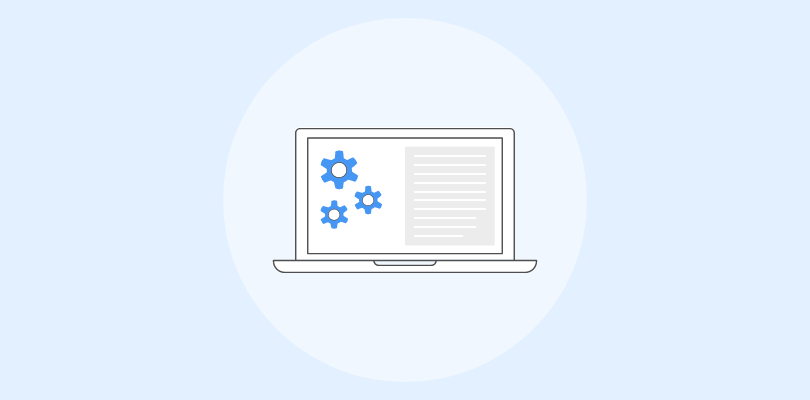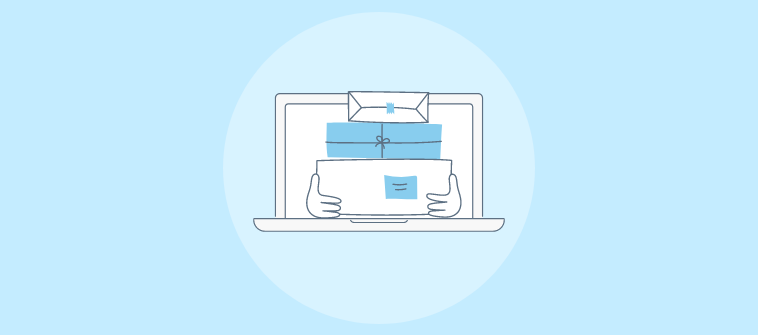Over the last decade in customer support and knowledge management, I’ve seen brilliant products lose users, not because the features were bad, but because people couldn’t figure out how to use them. Confusing layouts, missing instructions, or worse, no documentation at all.
On the other hand, I’ve also watched how great documentation turns support tickets into solved problems and trial users into loyal customers.
Creating great SaaS documentation is like designing a user manual for your brain, except your users don’t have hours to dig through it, and they definitely don’t want to call support.
In this guide, I’ll walk you through how to create a SaaS product documentation that actually helps people, step-by-step, mistake-free, and built to scale with your software.
What Is SaaS Product Documentation?
SaaS product documentation is a collection of written resources that guide users on how to use, troubleshoot, and get the most out of a software-as-a-service product. It typically includes how-to guides, FAQs, API references, onboarding instructions, and feature explanations.
This documentation helps users solve problems independently, understand the product’s value, and reduce the need for hands-on support. It’s essential for improving user experience and ensuring long-term customer satisfaction.
For example, a project management SaaS tool might include step-by-step guides on creating a new project, inviting team members, setting deadlines, and generating reports.
Let me show you a real-life example of how SaaS product documentation creator software can help you power your user guides and documentation, improving your productivity.
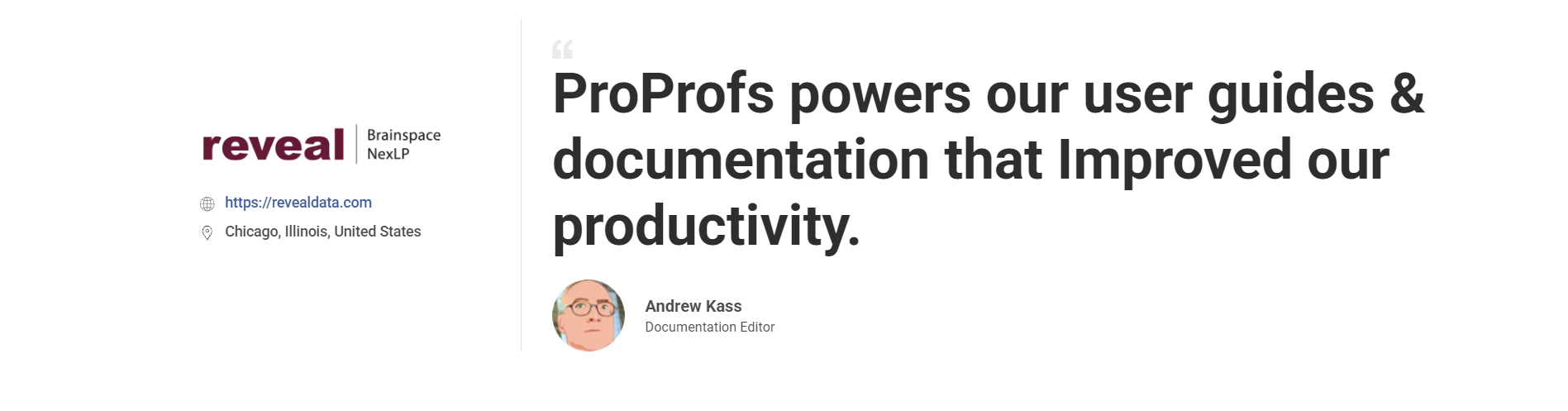
What to Consider Before Creating SaaS Product Documentation?
Before creating SaaS product documentation, it’s essential to plan strategically. The right foundation ensures that your content is helpful, scalable, and user-friendly.
Here are the key best practices to consider before you begin:
1. Know Your Audience: Understand your customers’ technical proficiency, goals, and challenges to tailor content accordingly.
2. Outline the Documentation Scope: Define what your docs will cover—onboarding, troubleshooting, FAQs, API reference, etc.
3. Choose the Right Tool: Select a user-friendly documentation tool that supports search, version control, and easy collaboration.
4. Plan a Content Structure: Use a logical hierarchy with categories, subcategories, and a searchable table of contents.
5. Create a Style Guide: Maintain consistency in tone, formatting, visuals, and terminology across all documents.
6. Add a “Getting Started” Section: Help new users with a quick-start guide, setup checklist, or product tour to reduce learning curves.
7. Collaborate With SMEs Early: Involve product managers, engineers, and support teams to ensure accuracy and completeness.
8. Design for Scalability: Use templates and modular content so documentation grows easily with your product.
9. Consider Multiformat Publishing: Plan for web, PDF, mobile, and in-app help experiences from the start.
How to Create SaaS Product Documentation in Simple Steps
Creating error-free and helpful product documentation isn’t as complicated as it sounds, provided you’re assisted by a feature-rich knowledge base platform.
We use ProProfs Knowledge Base to create documentation for our software product. Here’s how:
1. Choose a Documentation Template or Start from Scratch

You can maintain structure by picking a ready-made SaaS documentation template or starting with a blank site and creating your own layout.
Here’s how:
- After logging in, click on Sites, then select + Create New
- Choose a New Site and pick a template for your manual. For example, select a “User Manual” template for your software
- If you prefer custom organization, start from scratch and structure content into folders like “System Requirements,” “Installation Instructions,” and “Troubleshooting.”
2. Customize & Brand Your Template

Once you’ve chosen your desired template, personalize it to match your product and branding. Tailor the layout, fonts, colors, and add your logo.
Here’s how:
- Click Edit Home to access the builder
- Upload your logo by selecting the highlighted icon in the top-right corner
- Add customized menu items to your header, which helps users navigate easily.
3. Set Up the Homepage, Categories & Searchability

Categories like “Getting Started,” “Billing,” “Troubleshooting,” or “Product Features” should reflect how your SaaS users typically search for help.
Adding a ToC can ease this step. Follow these steps:
- In the Article Settings, enable the Table of Contents option by toggling it on.
- The system automatically scans your article for headings and subheadings, creating a TOC with clickable links. You can customize the TOC by adjusting the headings you want to include (H1, H2, etc.) and their order.
To improve searchability, you can add Merge Tags like this:
- In the article editor, select the location where you want to add dynamic content, such as links to related articles or categories.
- Click on the Merge Tags icon in the toolbar and choose the tag you need (e.g., article links, categories, or related content).
- Insert the tag into the article, and it will automatically pull the relevant content.
4. Import Your Existing Docs, PPTs, Sheets, and More

You don’t have to write from scratch when you already have years of knowledge documented in various files.
Here’s how:
- Click Settings in the header menu, and from the dropdown, select the site to import files
- Go to Import Sites > Import Files
- No need to rewrite everything—just adjust, format, and incorporate.
5. Create & Enhance Content With AI Writer

Not sure where and how to start? Use the AI Writer to help you jumpstart your documentation creation with AI’s power.
Here’s how to do it:
- Click +New, choose Page, and select Article as the template.
- Click on the AI icon, select Generate with AI, and let it help generate content for specific tasks.
For example, I used this prompt to create a documentation help page for our contract management software:
“Write a user help page for our [contract management software]. The page should be titled [How to Upload and Manage Contracts].It should include step-by-step instructions for [uploading a new contract, tagging it by department, setting renewal reminders, and assigning access roles]. Use a friendly, instructional tone. Include a short intro, numbered steps, and a tips section at the end. The audience is new users in legal and procurement teams.”
Here’s what the result looks like:

6. Control User Access With Roles & Permissions

Assign user roles like Viewer, Contributor, or Editor to manage content creation and restrict editing rights as needed.
Follow these steps:
- Use role-based access controls to define what content each team can view, edit, or manage
- Create different roles like “Admin,” “Editor,” and “Viewer” to control permissions at different levels
- You can assign team members to specific content, ensuring they only see what’s relevant to their department.
7. Publish & Share

Use the preview feature to review the full site before going live. Fix formatting, check links, then publish.
Here’s how:
- Click the Edit icon on the home page
- Before publishing your user manual, you can use the Preview function to see how it will look to your audience
- This lets you catch any formatting errors, inconsistencies, or broken links. Once satisfied, click Save & Done, and your manual will automatically publish
- You can also share the manual URL, export it as a PDF, extract page details in JSON/XML/CSV, or create a backup in HTML.
What Are the Different Types of SaaS Product Documentation?

Different types of SaaS documentation serve different stages of the customer journey—from setup to troubleshooting.
Here’s a quick overview of the most essential ones:
1. Onboarding Guides
These help new users get started with your product quickly and confidently. They walk users through setup steps, key features, and first actions.
Example: A checklist-style guide like “How to Set Up Your CRM Dashboard in 5 Minutes” or a welcome tutorial for new users.
2. User Manuals

User manuals offer in-depth, step-by-step instructions on how to use various features or modules of the product.
Example: A help page titled “How to Schedule Automated Reports in Your Analytics Tool” with screenshots or short videos.
3. API Documentation
API docs are technical guides aimed at developers that detail how to integrate with or extend your SaaS product using APIs.
Example: A Swagger-based reference like “Customer API v2 – Authentication & Endpoints” for developers building third-party apps.
4. Troubleshooting FAQs
These offer quick fixes and answers to common problems users might face, helping reduce support ticket volume.
Example: “Why am I not receiving email alerts?” or “How to reset your password if you’re locked out”—clear, concise, and searchable.
5. Release Notes
Release notes keep users updated on new features, bug fixes, and performance improvements in each software version.
Example: “Version 3.2.1 – Introducing Custom Dashboards & New UI Enhancements” with a changelog and links to detailed pages.
FREE. All Features. FOREVER!
Try our Forever FREE account with all premium features!
What Are the Benefits of Creating SaaS Product Documentation?
A meticulously built product document is an asset for your teams. Let’s see the many benefits you can glean by creating online product documentation:
1. Lowers Your Ticket Volume
Building good product documentation is the best way to help customers help themselves. As customers become more self-reliant, they are less likely to raise tickets, at least for basic issues.
This means a significant reduction in the number of tickets reaching your support staff. The time and effort that otherwise went into answering repetitive questions can now be utilized in handling customer problems that require more attention.
2. Improves Customer Onboarding
SaaS product documentation guides customers through the product’s features, problems it solves, and how they can use it.
So, whether your customers are complete beginners or have prior knowledge of the product, the documentation helps in both cases.
It keeps customers on the right track from the very beginning, ensuring that they understand all the nitty-gritty associated with the product.
3. Elevates Online Discoverability
A solid product document that’s rich in content and optimized for search engines generates more traffic and reaches a wider audience.
Google loves content that’s high in quality, keywords, and relevance. If your documentation has these three elements and is optimized for search engines, chances are Google will display it in the top search results, allowing potential and existing customers to discover your document.
Common Mistakes While Creating SaaS Product Documentation & How to Avoid?
Creating SaaS product documentation is more than writing down how a tool works; it’s about delivering the right help at the right time.
But many teams stumble into avoidable pitfalls that cost time, confuse users, and hinder adoption. Here are the five most common mistakes and how to fix them:
1. Writing from an Expert’s POV (Instead of the User’s)
The Mistake: Documentation often assumes users have the same knowledge as the product team, leading to jargon-heavy, overly technical content.
How to Avoid It: Write for beginners. Use plain language, and involve support or onboarding teams who interact with users daily to identify where they struggle most.
2. Ignoring Content Structure & Navigation
The Mistake: Dumping all content onto a few long pages or creating a maze of links with no clear flow.
How to Avoid It: Use a categorized structure with clear sections (like onboarding, troubleshooting, FAQs), searchable tags, and a clean homepage layout. A SaaS documentation platform lets you build this easily with drag-and-drop category trees.
3. Letting It Go Outdated
The Mistake: As your product evolves, your documentation doesn’t. This leads to user frustration and support tickets.
How to Avoid It: Use version control and assign ownership for regular updates. SaaS documentation software offers workflow statuses and content expiry reminders to help you stay current.
4. Not Using Visuals or Interactive Elements
The Mistake: Wall-of-text help articles make it hard to follow instructions or visualize features.
How to Avoid It: Add annotated screenshots, short GIFs, or quick walkthrough videos. Even a simple image can make instructions much clearer and reduce confusion.
5. Skipping Analytics & Feedback Loops
The Mistake: You don’t track what users are reading—or what they can’t find. This keeps gaps in your documentation hidden.
How to Avoid It: Use analytics to monitor search queries, failed searches, and article ratings. Optimize based on what’s working (or not). ProProfs, for example, offers built-in reports to do this without needing extra tools.
Check out this video to see how you can track your documentation usage and improve:
Simplify SaaS Support With the Right Documentation Strategy
Creating effective SaaS product documentation is essential to empowering customers, reducing support workload, and delivering a seamless user experience. From onboarding guides to API docs, the right content ensures users always find what they need… fast.
With the step-by-step process, best practices, and examples shared in this blog, you’re equipped to build documentation that’s clear, scalable, and easy to maintain.
ProProfs Knowledge Base makes this even easier with pre-built templates, intuitive structuring, and powerful AI tools to write, translate, and optimize content, so your team spends less time documenting and more time building.
 Tips
Tips
We’d love to hear your tips & suggestions on this article!
FREE. All Features. FOREVER!
Try our Forever FREE account with all premium features!