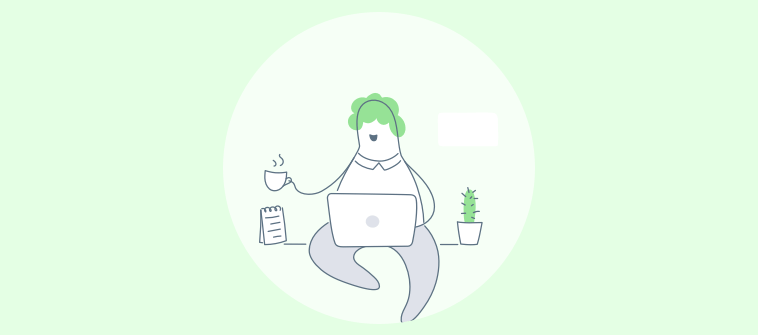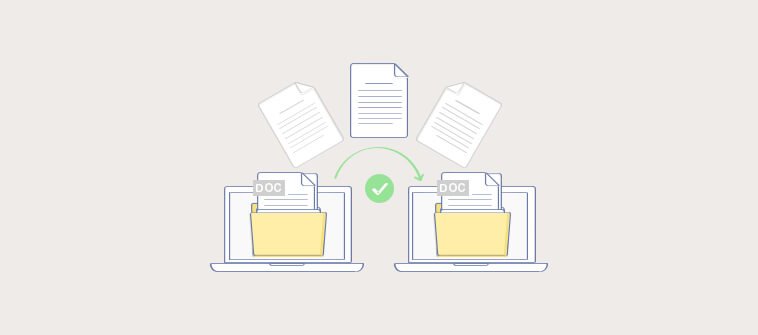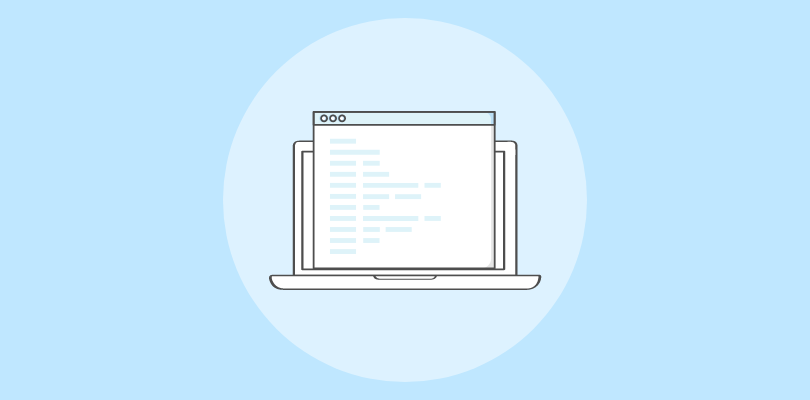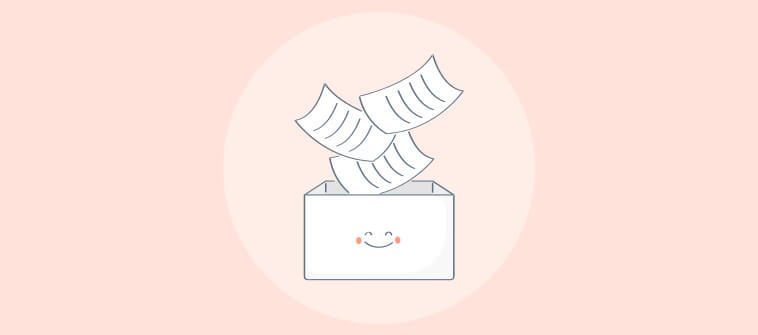I’ve seen what happens when teams don’t document workflows: confusion, repeated mistakes, and the classic “Hey, do you know how to do this?” Slack message that pings five different people.
Whether it’s HR onboarding, IT requests, or cross-team approvals, if you don’t document workflow processes clearly, you’re basically relying on institutional memory and good luck.
After helping scale internal operations for startups and enterprise teams alike, I can confidently say this: the best time to document your workflows was yesterday. The second-best time? Right now.
A well-documented process isn’t just a backup plan; it’s your frontline strategy for reducing chaos and building repeatable success.
This guide is your no-fluff blueprint for building workflow documentation that’s searchable, scalable, and actually used. Let’s start!
What Is Workflow Documentation?
Workflow documentation is the process of capturing every step, decision, and stakeholder involved in completing a recurring task or process within an organization. It transforms informal knowledge into a structured, repeatable guide that teams can follow, ensuring consistency, accountability, and scalability across operations.
To document a workflow, you first identify the start and end points of a process, break it down into sequential steps, assign roles or responsibilities, and define tools or inputs required at each stage. This can be visual (like a flowchart), written (like a checklist or SOP), or both. The goal is to make the process so clear that anyone can follow it, even without prior experience.
For example, an employee onboarding workflow might include steps like: (1) HR sends welcome email, (2) IT sets up access credentials, (3) Manager schedules orientation, and (4) New hire completes training modules.
Let me give you a real-life example of how you can use workflow documentation software to record useful articles full of relevant data, documentation, images, and videos:
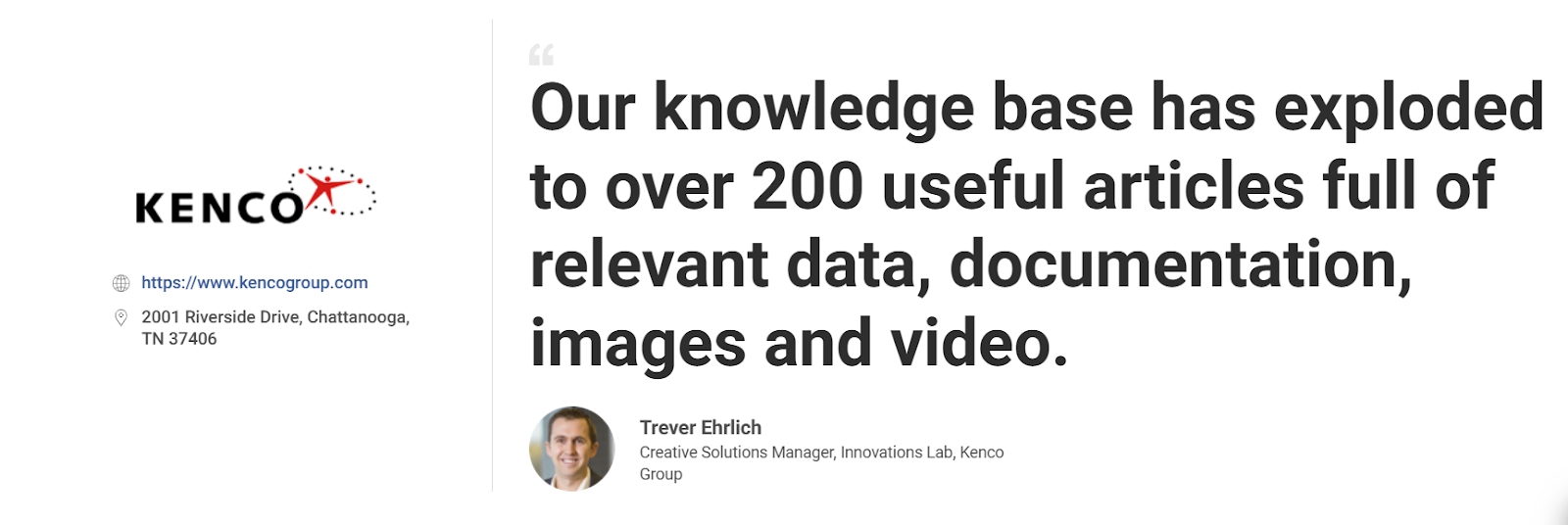
What Do You Need Workflow Documentation?
Workflow documentation isn’t just helpful, it’s mission-critical.
Whether you’re managing a fast-growing team or keeping departmental compliance tight, documenting workflows gives your operations structure, clarity, and repeatability. Here’s what makes it a must-have:
1. Centralized Knowledge for Hybrid/Remote Teams
In today’s distributed work environment, it’s easy for information to live in silos—across Slack chats, emails, or someone’s desktop.
A documented management workflow centralizes all process knowledge in one accessible place, so remote and hybrid teams are always aligned, no matter where they are.
2. Speeds Up Training & Onboarding
New hires shouldn’t have to shadow someone for weeks just to understand how things work.
With clear documentation, employee onboarding becomes faster and smoother, employees can self-learn at their own pace, refer back to steps anytime, and start contributing sooner.
3. Reduces Operational Mistakes & Support Dependencies
When workflows are clearly defined, there’s less room for human error or misinterpretation.
Employees don’t need to ping a colleague for the 10th time to ask, “How do I do this?”—they can just follow the documented process confidently.
4. Improves Audit Readiness & Compliance
From financial reporting to legal approvals, many workflows require a paper trail.
Workflow documentation ensures every step is tracked, timestamped, and reviewable, making audits less stressful and helping teams stay compliant with industry regulations.
Best Practices to Create a Workflow Documentation
Creating effective workflow documentation in a knowledge base requires strategic planning, thoughtful execution, and ongoing maintenance to ensure your documentation remains valuable and accessible.
Here are some best practices to follow before and during creating workflow documentation:
1. Before Creating Documentation
- Audit existing processes and identify which workflows need documentation
- Map out your audience’s needs, skill levels, and use cases
- Create logical categories, tags, and folder structures in your knowledge base
- Establish templates and style guides for consistency
- Involve process owners and subject matter experts in planning.
2. During the Documentation Process
- Write clear, step-by-step procedures using actionable language
- Include decision trees for complex workflows and visual aids like screenshots
- Have multiple reviewers test each workflow for completeness and accuracy
- Use collaboration features to track changes and maintain version history
- Ensure someone unfamiliar with the process can follow your documentation.
3. After Documentation Creation
- Deploy to a small test group first and gather feedback
- Conduct training sessions and create quick reference guides
- Establish regular review schedules and assign ownership for updates
- Monitor usage analytics to identify improvement opportunities
- Integrate your knowledge base with existing team tools for easy access.
How to Create Workflow Documentation: Step-by-Step Guide
Documenting workflows using a dedicated tool makes the process structured, scalable, and user-friendly, even for non-technical teams.
Follow these five practical steps, which I also use to create and manage workflow documentation. I use ProProfs Knowledge Base for the same:
1. Create a Workflow Site Using a Template or From Scratch

Start by creating a dedicated site in your knowledge base for workflow documentation. Follow these steps:
- Click on Sites, then select + Create New
- Choose a New Site and choose a template for your manual. For example, select a “User Manual” template for your software.
If you prefer full customization, choose a blank site and organize it into folders such as “HR Workflows,” “IT Escalations,” or “Finance Approvals.”
2. Organize Categories & Add Articles for Each Workflow

Structure your documentation by creating relevant categories, like “Onboarding Processes” or “Remote Workflows,” and then adding individual workflows as separate articles.
In each article, break down the process into clear steps using numbered lists or tables. Assign responsibility by adding role labels and contextual notes (e.g., “Handled by HR Manager”).
Adding a ToC can ease this step. Follow these steps:
- Using Article Settings, enable the Table of Contents option
- The system automatically creates a TOC with clickable links. You can customize the TOC by adjusting the headings you want to include (H1, H2, etc.) and their order.
To improve searchability, you can add Merge Tags like this:
- In the article editor, select the location where you want to add dynamic content
- Click on the Merge Tags icon in the toolbar and choose the tag you need (e.g., article links, categories, or related content)
- Insert the tag into the article, and it will automatically pull the relevant content.
3. Import Content & Create/Improve Content With AI

You don’t have to start from scratch; begin by importing your existing workflow documents, SOPs, presentations, or spreadsheets. Follow this:
- Go to Settings > Import Files, choose the relevant site, and upload your materials directly into the knowledge base.
Once imported, you can edit and reorganize them using the built-in editor. To enhance or expand your content, use the AI Writer like this:

- Click +New > Page > Article, then select the AI icon to generate step-by-step workflow documentation based on your prompts.
This is especially helpful for turning rough outlines or FAQs into polished, instructional workflows.
4. Enrich the Workflow With Multimedia

Open any article and use the WYSIWYG editor to insert visuals like screenshots, flow diagrams, or embedded videos.
For a seamless workflow experience, you can also add internal links to related SOPs, checklists, or forms. Use these steps:
Method #1
- Select the image(s) from the file location
- Drag the selected images and drop them in your browser’s ProProfs Knowledge Base editor tab.
Method #2
- Right-click on the image and select copy or use CTRL+C
- Right-click in the Knowledge Base editor or press CTRL+V to paste the image.
5. Set Access Permissions, Preview & Publish

Before going live, set user roles under Settings > Permissions to control who can view, edit, or contribute to each workflow.
Use “Viewer” for general staff, “Editor” for process owners, and “Admin” for full access.
- Click the Preview button to check formatting, links, and navigation
- Once everything looks good, hit Save & Done to publish.

You can share the workflow via URL, embed it in your internal tools, or export it as a PDF for offline use.
FREE. All Features. FOREVER!
Try our Forever FREE account with all premium features!
How to Maintain & Measure Documentation Success
Creating workflow documentation is only the beginning. To keep it valuable over time, you need a clear plan for maintenance and performance tracking.
Outdated or unused documentation can do more harm than good, so treat it like a living asset, not a one-time task.
1. Set Regular Update Schedules (Monthly or Quarterly)
Establish a review cadence to keep workflows current as tools, policies, or team structures change. For high-impact or fast-changing workflows (like IT or compliance), schedule monthly reviews.
A quarterly review is often enough for stable, long-term processes. To make it routine, add calendar reminders or assign recurring tasks in your project management tool.
2. Use Analytics to Track What’s Working (& What’s Not)
Most knowledge base platforms offer built-in analytics. Use metrics like page views, bounce/drop-off rates, search queries, and feedback ratings to identify which workflows are actually being used, and where users get stuck.
For example, if users frequently search for “reimbursement policy” but don’t find relevant content, you’ll know it’s time to update or create that documentation.
3. Assign Documentation Owners or Leads
Every workflow should have an assigned owner who is responsible for keeping it up to date. Depending on the workflow, this person can be a process expert or department lead.
Assign Editor or Contributor roles in your knowledge base to ensure they have the right access to make changes and review suggestions from others.
What Are the Common Challenges in Documenting Workflows (+ Solutions)?
Even the most process-driven teams encounter issues with the document workflow process. From tool confusion to remote misalignment, these issues can slow progress and undermine consistency.
Below are the most common challenges and how to resolve them with clarity and confidence.
1. Managing Updates Across Multiple Teams
When multiple departments touch a single workflow, versioning chaos is inevitable. Teams may create conflicting updates or fail to inform others about critical changes.
This leads to outdated processes being followed, increased errors, and miscommunication across teams.
The Solution:
Assign a dedicated workflow owner or “documentation steward” for each process who is responsible for reviews and updates.
Use version-controlled documentation software that tracks changes, sends update notifications, and offers approval workflows. Schedule periodic (e.g., quarterly) documentation audits to ensure accuracy across functions.
2. Remote Team Alignment & Accountability
Remote and hybrid teams often face blurred responsibilities, unclear task ownership, and time zone gaps that disrupt smooth execution.
Without visual documentation or explicit instructions, it becomes challenging to ensure everyone is following the same process consistently.
The Solution:
Use documentation formats that include assignee fields, RACI charts (Responsible, Accountable, Consulted, Informed), and visual flow diagrams.
Ensure your workflows are accessible in a centralized, cloud-based platform where team members can leave comments, ask questions, and get notified of updates.
3. Lack of Documentation Skills or Tools
Many teams struggle not because they lack the will, but because they lack the skills, or worse, they’re stuck with tools that require IT help just to update a sentence.
This creates bottlenecks, discourages contributions, and often leads to skipped documentation altogether.
The Solution:
Adopt intuitive, no-code documentation platforms with WYSIWYG (what-you-see-is-what-you-get) editors, pre-built knowledge base templates, and drag-and-drop builders.
Offer quick onboarding sessions or mini-training videos to show non-technical users how easy it is to create, edit, and publish workflow docs
4. Resistance to Change
Let’s face it: some people just don’t like change. Whether it’s fear of exposure, attachment to old habits, or belief that “we’ve always done it this way,” resistance can stall even the most well-intentioned documentation efforts.
The Solution:
Frame workflow documentation as a time-saving, stress-reducing tool. Share internal success stories, like how someone resolved an issue in minutes thanks to a documented process.
Involve reluctant users in the creation process and highlight how it reduces their reliance on others while boosting the visibility of their work.
Timeline, Budget & My Top 3 Workflow Documentation Creator Software
Creating effective workflow documentation doesn’t have to take months or break the bank.
With the right tools and planning, most teams can document and live their core workflows in just a few weeks.
Suggested Timeline: 2–4 Weeks for Core Workflows
For most teams, documenting the top 5–10 core workflows (think: onboarding, ticket escalations, approval chains) can realistically be completed in 2 to 4 weeks.
Week 1 can be used for gathering materials, choosing a structure, and importing existing docs.
The following weeks can focus on editing, enhancing with visuals, assigning ownership, and publishing. Regular review and maintenance can be scheduled quarterly.
Budgeting for Tools: Different Tools & Pricing
Choose based on team size, security needs, collaboration level, and whether you need structured documentation or task execution workflows.
| Tool | Pricing Range (USD/month) | Highlights |
|---|---|---|
| ProProfs Knowledge Base | Forever Free Plan with all the premium features for small teams. Paid plan starts at $49/author/month | Drag-and-drop editor, AI writing, role permissions, branding, analytics |
| Helpjuice | Starts at $249/month/40 users | Designed for enterprise-scale KBs, powerful search, and detailed analytics |
| Slite | Starts at $8/member/month | Lightweight, collaborative docs, ideal for internal team processes |
Cost Considerations: Time, Tools & Training
- Time: Expect initial setup and core workflow documentation to take 15–25 hours for a small team.
- Tools: Choose a tool that balances ease of use with functionality. More features may save time in the long run.
- Training: While minimal training is needed with modern KB tools, factor in a few hours for onboarding your team and setting up access roles.
Boost Collaboration & Efficiency With Workflow Documentation
Workflow documentation improves efficiency, reduces errors, and ensures teams, whether remote or in-office, follow consistent, structured processes. It serves as a central source of truth that supports faster onboarding, smoother handoffs, and fewer bottlenecks.
To create workflow documentation, start by identifying high-impact processes, breaking them into clear, step-by-step instructions, and assigning ownership for accountability. Use collaborative tools, set review schedules, and track performance through usage analytics to overcome common challenges like scattered updates or team resistance.
ProProfs Knowledge Base simplifies this process with pre-built templates, role-based access, and built-in AI writing features that help you draft, enhance, and maintain workflow documentation easily, all in a searchable, branded, and centralized workspace.
 Tips
Tips
We’d love to hear your tips & suggestions on this article!
FREE. All Features. FOREVER!
Try our Forever FREE account with all premium features!